Editing the service details: Difference between revisions
Jump to navigation
Jump to search
Desy Wahyuni (talk | contribs) Created page with 'You may want to edit only the information about your service, but not the details about individual locations. # Log in as a Clicklaw contributor. # Click “edit services” on …' |
Drew Jackson (talk | contribs) m 9 revisions: Pages for site cutover, part 21 |
||
| (8 intermediate revisions by one other user not shown) | |||
| Line 1: | Line 1: | ||
{{:Contributor_guide_navigation_bar}} | |||
You may want to edit only the information about your service, but not the details about individual locations. | You may want to edit only the information about your service, but not the details about individual locations. | ||
# | # To edit your service, click '''View/Edit'''.<br /><br />[[File:Editing_service_details_1.jpg | link=]]<br /><br /> | ||
# Click the '''Edit service''' tab to make changes to the service entry. For details on how to work through the form, see [[Adding a new service]].<br /><br />[[File:Editing_service_details_2.jpg | link=]]<br /><br /> | |||
# Once you have made your desired changes, click '''Publish''' to make the changes visible on the public Clicklaw site, or click '''Save as Draft''' to save the work you have done so far and come back to edit it at a later time. You can also click '''Cancel''' to start over. | |||
# Click the '''Edit service''' tab to make changes to the service entry. For details on how to work through the form, see [[Adding a new service]].<br /><br />[[File:]]<br /><br /> | <br /> | ||
# Once you have made your desired changes, click '''Publish''' to make the changes visible on the public Clicklaw site, or click '''Cancel''' to start over. | {| style="background-color:#ffffcc;" cellspacing="0" border="1" width="60%" | ||
|'''Tips''' | |||
* When you publish a service after making any changes, the status of all the locations associated with this service will be changed to "Published". | |||
|} | |||
<br /> | |||
{{:Contributor_guide_navigation_bar}} | |||
Latest revision as of 20:52, 29 March 2013
Contributor guide navigation bar
You may want to edit only the information about your service, but not the details about individual locations.
- To edit your service, click View/Edit.
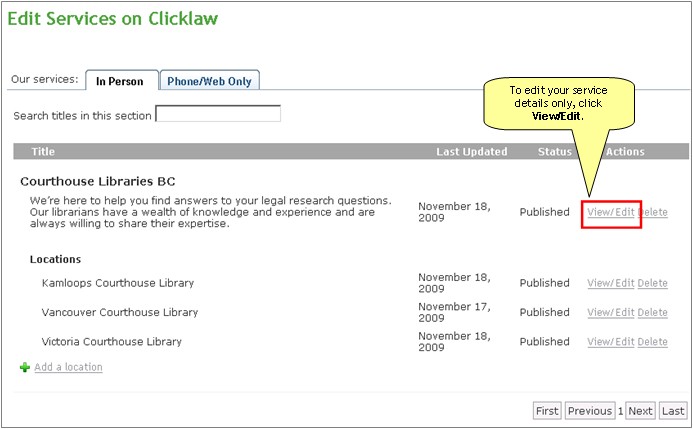
- Click the Edit service tab to make changes to the service entry. For details on how to work through the form, see Adding a new service.
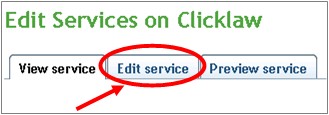
- Once you have made your desired changes, click Publish to make the changes visible on the public Clicklaw site, or click Save as Draft to save the work you have done so far and come back to edit it at a later time. You can also click Cancel to start over.
| Tips |