Deleting a service: Difference between revisions
Jump to navigation
Jump to search
Desy Wahyuni (talk | contribs) No edit summary |
Desy Wahyuni (talk | contribs) No edit summary |
||
| Line 7: | Line 7: | ||
{| style="background-color:#ffffcc;" cellspacing="0" border="1" width="60%" | {| style="background-color:#ffffcc;" cellspacing="0" border="1" width="60%" | ||
|'''Tips''' | |'''Tips''' | ||
* Deleting | * Deleting an in-person service will delete all the locations associated with it. | ||
|} | |} | ||
<br /> | <br /> | ||
Revision as of 10:19, 19 November 2009
- Log in as a Clicklaw contributor.
- Click “edit services” on the contributor homepage or in the left menu of the contributor site.

- Click the tab for the section of HelpMap where the service you wish to delete was originally published or saved as a draft.
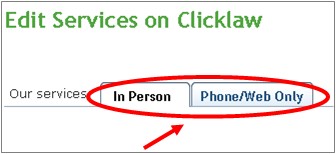
- You will see a list of all your organization’s services in that section. To delete your service, click Delete under Actions.
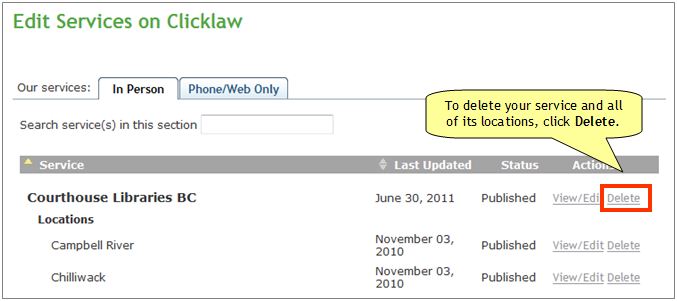
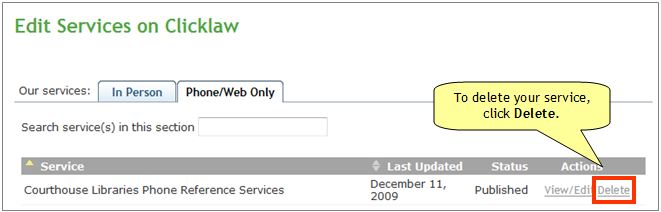
- Alternatively, you can click View/Edit to view the resource, and click on the Delete this service button at the bottom.
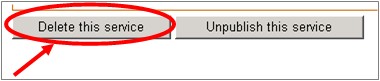
File:Deleting service 6.jpg
- Alternatively, you can click View/Edit to view the resource, and click on the Delete this service button at the bottom.
Tips
|