Editing location details: Difference between revisions
Jump to navigation
Jump to search
Desy Wahyuni (talk | contribs) No edit summary |
Desy Wahyuni (talk | contribs) No edit summary |
||
| Line 2: | Line 2: | ||
# To edit an individual location, click '''View/Edit'''.<br /><br />[[File:Editing_location_details_1.jpg]]<br /><br /> | # To edit an individual location, click '''View/Edit'''.<br /><br />[[File:Editing_location_details_1.jpg]]<br /><br /> | ||
# Click the '''Edit location''' tab to make changes to the service entry. For details on how to work through the form, see [[ | # Click the '''Edit location''' tab to make changes to the service entry. For details on how to work through the form, see [[Access details for an in-person service (location details)]].<br /><br />[[File:Editing_location_details_2.jpg]]<br /><br /> | ||
# Once you have made your desired changes, click '''Publish''' to make the changes visible on the public Clicklaw site, or click '''Cancel''' to start over. | # Once you have made your desired changes, click '''Publish''' to make the changes visible on the public Clicklaw site, or click '''Cancel''' to start over. | ||
Revision as of 09:10, 19 November 2009
You may want to edit only the details about an individual location, but not the information about your service.
- To edit an individual location, click View/Edit.
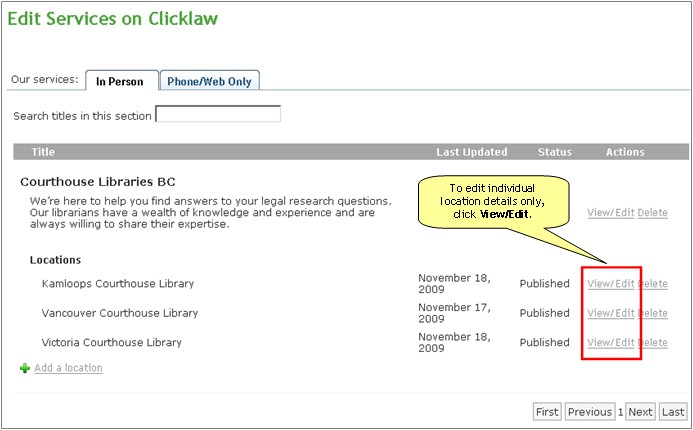
- Click the Edit location tab to make changes to the service entry. For details on how to work through the form, see Access details for an in-person service (location details).
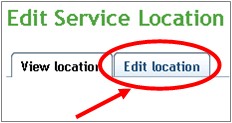
- Once you have made your desired changes, click Publish to make the changes visible on the public Clicklaw site, or click Cancel to start over.