Adding a new service: Difference between revisions
Jump to navigation
Jump to search
Desy Wahyuni (talk | contribs) No edit summary |
Desy Wahyuni (talk | contribs) mNo edit summary |
||
| Line 2: | Line 2: | ||
# Log in as a Clicklaw contributor. | # Log in as a Clicklaw contributor. | ||
# Click “Add services” | # Click “Add services” in the left menu bar of the contributor site. This brings up the “Add a service” form. <br /><br />[[File:Adding_new_service_1.jpg]]<br /><br /> | ||
# '''Describe your service''' by entering the service name, URL (the website address), and some other details.<br /><br />[[File:]]<br /><br /> | # '''Describe your service''' by entering the service name, URL (the website address), and some other details.<br /><br />[[File:]]<br /><br /> | ||
# '''Categorize your service''' based on categories from the Clicklaw taxonomy and how people can access it.<br /><br />[[File:]]<br /><br /> | # '''Categorize your service''' based on categories from the Clicklaw taxonomy and how people can access it.<br /><br />[[File:]]<br /><br /> | ||
#* If your service has one or more physical location(s) where clients can go for in-person services, proceed to enter [[at least one service location]] information. | #* If your service has one or more physical location(s) where clients can go for in-person services, proceed to enter [[at least one service location]] information. | ||
#* If your service is provided over the phone or through a website only, proceed to enter [[phone/web only]] information. | #* If your service is provided over the phone or through a website only, proceed to enter [[phone/web only]] information. | ||
Revision as of 06:03, 18 November 2009
Through the Clicklaw contributor site, you can add a service that is from your organization.
- Log in as a Clicklaw contributor.
- Click “Add services” in the left menu bar of the contributor site. This brings up the “Add a service” form.
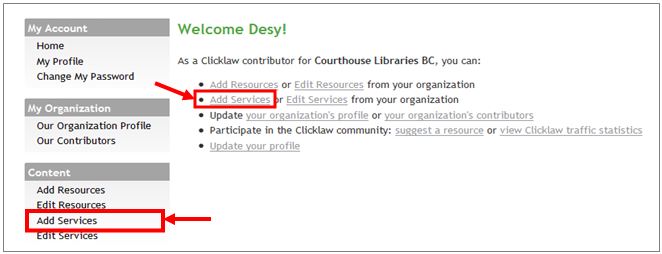
- Describe your service by entering the service name, URL (the website address), and some other details.
[[File:]] - Categorize your service based on categories from the Clicklaw taxonomy and how people can access it.
[[File:]]
- If your service has one or more physical location(s) where clients can go for in-person services, proceed to enter at least one service location information.
- If your service is provided over the phone or through a website only, proceed to enter phone/web only information.