Deleting a resource: Difference between revisions
Jump to navigation
Jump to search
Desy Wahyuni (talk | contribs) mNo edit summary |
Desy Wahyuni (talk | contribs) No edit summary |
||
| Line 1: | Line 1: | ||
You may want to delete a resource from Clicklaw, if for example you have taken the resource off your own website. | You may want to delete a resource from Clicklaw, if for example you have taken the resource off your own website. | ||
| Line 9: | Line 7: | ||
#* Alternatively, you can click '''View/Edit''' to view the resource, and click on the '''Delete this resource''' button at the bottom.<br /><br />[[File:Deleting_resource_2.jpg | link=]]<br /><br /> | #* Alternatively, you can click '''View/Edit''' to view the resource, and click on the '''Delete this resource''' button at the bottom.<br /><br />[[File:Deleting_resource_2.jpg | link=]]<br /><br /> | ||
{{: | <br /><br /> | ||
{{Template:Navbox for Clicklaw Wiki|type=guide}} | |||
Revision as of 05:35, 22 April 2010
You may want to delete a resource from Clicklaw, if for example you have taken the resource off your own website.
- Log in as a Clicklaw contributor.
- Click “edit resources” on the contributor homepage or in the left menu of the contributor site.
- Click the tab for the section of Clicklaw where the resource you wish to delete was originally published or saved as a draft.
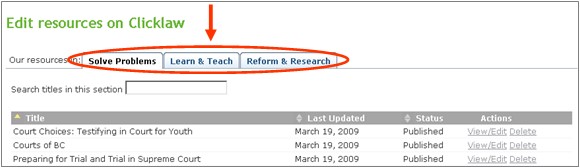
- You will see a list of all your organization’s resources in that section. To delete your resource, click Delete under Actions.
- Alternatively, you can click View/Edit to view the resource, and click on the Delete this resource button at the bottom.
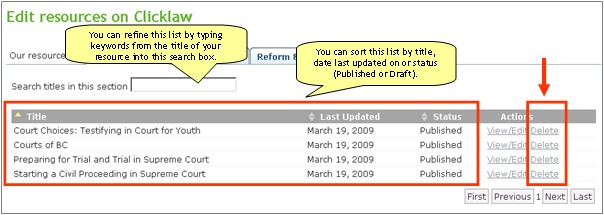
- Alternatively, you can click View/Edit to view the resource, and click on the Delete this resource button at the bottom.