Editing a phone/web only service: Difference between revisions
Jump to navigation
Jump to search
Desy Wahyuni (talk | contribs) mNo edit summary |
Desy Wahyuni (talk | contribs) mNo edit summary |
||
| Line 4: | Line 4: | ||
# Log in as a Clicklaw contributor. | # Log in as a Clicklaw contributor. | ||
# Click | # Click “Edit services” on the contributor homepage or in the left menu bar of the contributor site.<br /><br />[[File:Editing_phone_web_only_service_1.jpg | link=]]<br /><br /> | ||
# Click the '''Phone/web only''' tab.<br /><br />[[File:Editing_phone_web_only_service_2.jpg | link=]]<br /><br /> | # Click the '''Phone/web only''' tab.<br /><br />[[File:Editing_phone_web_only_service_2.jpg | link=]]<br /><br /> | ||
# To edit your service, click '''View/Edit'''.<br /><br />[[File:Editing_phone_web_only_service_3.jpg | link=]]<br /><br /> | # To edit your service, click '''View/Edit'''.<br /><br />[[File:Editing_phone_web_only_service_3.jpg | link=]]<br /><br /> | ||
Revision as of 21:26, 21 April 2010
Contributor guide navigation bar
You may want to edit a service that you have saved as a draft or a published service that has just recently been changed.
- Log in as a Clicklaw contributor.
- Click “Edit services” on the contributor homepage or in the left menu bar of the contributor site.
File:Editing phone web only service 1.jpg - Click the Phone/web only tab.
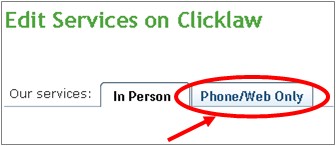
- To edit your service, click View/Edit.
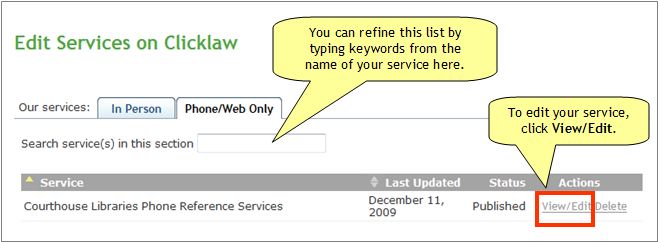
- Click the Edit service tab to make changes to the service entry. For details on how to work through the form, see Adding a new service and Access details for a phone/web only service.
File:Editing phone web only service 4.jpg