Editing Clicklaw Wikibooks
Here are some mechanical editing tips specific to Clicklaw Wikibooks and its markup language. This page describes how to do tasks that you will want to do. You will probably also want to consult the Clicklaw Wikibooks Style Guide, which says what to do with respect to maintaining tone in language, as well as persnickety formatting things like capitalization, acronyms, case citations, use of italics to emphasize words, etc.
Before you edit
Edit what you are responsible for
Please be conscientious about which page you are editing, bearing in mind that several titles, or wikibooks, reside on this platform. Please only edit pages of those titles or chapters for which you are responsible. Generally, let your discretion guide you, and follow the rule that if the coding looks too confusing, leave it be and email someone for help mailto:editor@clicklaw.bc.ca. But also...
Remember you can't screw up
No. Not may not screw up. You literally cannot damage a page so badly that it cannot be restored. One of the best things about wikis is that the "History" of a page includes older versions, including the one you just saved over. You (or another person) can always undo an edit and restore an older version of a page.
Managing expectations
We are not asking our lawyer editors to also become computer programmers. But a minimum knowledge of the tools is required. Other than knowing where to click to find things like the "Edit" tab, you will need to know how to:
- create (or fix) links to cases, legislation, other web resources,
- make lists (like this numbered list),
- create emphasis for key words or documents using italics, or in rare cases bold,
- divide pages with section headings and subheadings,
- indent paragraphs or blocks of text,
- create text in a plain format (for legislation excerpts), and
- understand a few technical things that are happening and the limited things you need to know to:
- change what alert boxes are saying on pages,
- work with your contributor bio page,
- understand some of the weird coding and know what to leave alone,
- maybe change the contents of tables, and
- participate in Discussion pages (these are locked down so only editors can see Discussions about a page).
Editing basics
Wiki markup quick reference
This site uses Mediawiki, which is the software that drives Wikipedia.org. Mediawiki renders the webpages that people see (the text, links, information boxes, lists, images, etc.) using a markup language. In this case wiki markup, which is a simple markup language, and is a simplified alternative/intermediate to HTML. Below are the real basic markup elements for the level of editing that we ask:
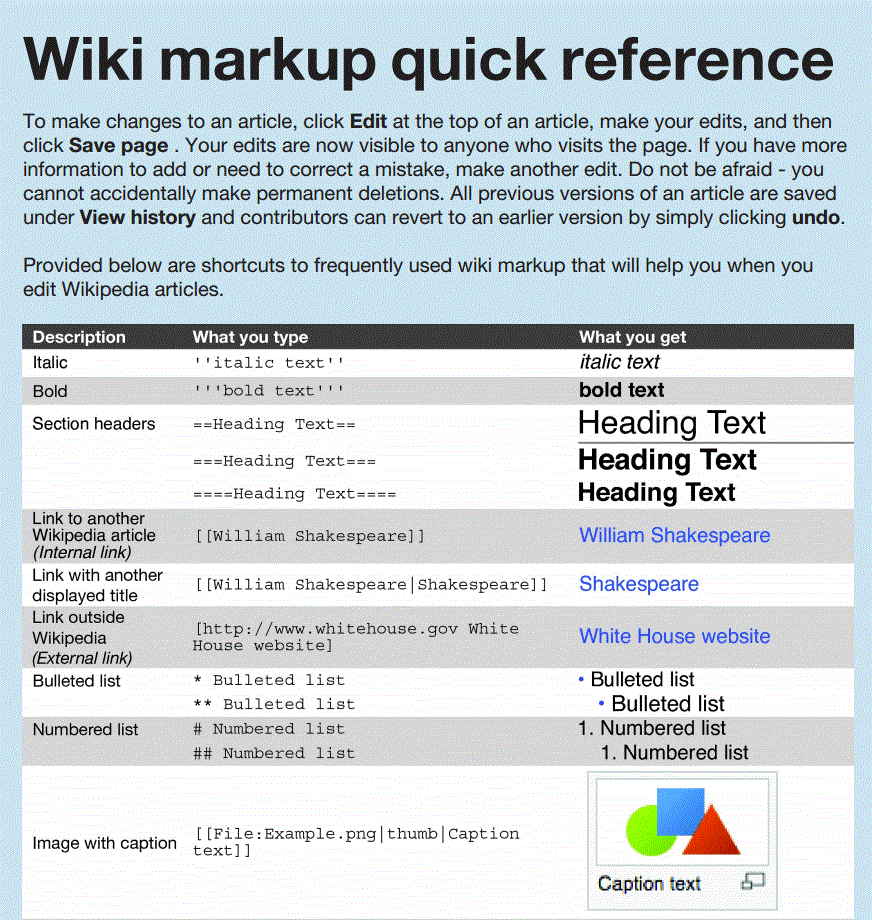
If that is too simple, here is a somewhat more in-depth list of commands in a cheat sheet from Wikipedia.
Specific tips for Clicklaw Wikibooks
Templates
Please see Editing Notices for a complete list of the alert boxes used by editors to mark the editing status of pages.
Glossary/Terminology Popups
Terms that appear along with their definitions on the Terminology page will automatically be detected the first time they appear on any article in the Clicklaw Wiki. In general, this saves work, since no manual coding is required to ensure that a legal term will include a definition. The automatic nature of this process, however, will result in false-positives in cases where a defined term also has a common meaning in addition to a legal one (the terms "hearing", and "order" for example). To exclude defined terms from appearing with their pop-up definition (and where it is the first time the term has been used on a page), you should bracket the term with the HTML element:
<span class="noglossary">term</span>
A "div" tag will also work but create a separate paragraph that may not be desired.
To exclude an entire article from receiving glossary popups, include the magic word anywhere in that article's text.
To come
To come
More Editing Help
Please add