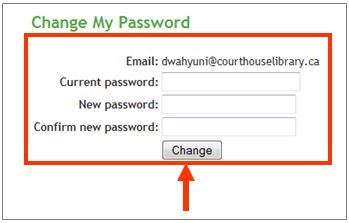Difference between revisions of "Changing your password"
Jump to navigation
Jump to search
Desy Wahyuni (talk | contribs) (Created page with '# Log in as a Clicklaw contributor. # Click “Change my password” on the menu bar from anywhere within the contributor interface. <br /><br />[[File:Changing_your_password_1.j…') |
Desy Wahyuni (talk | contribs) |
||
| Line 1: | Line 1: | ||
# Log in as a Clicklaw contributor. | # Log in as a Clicklaw contributor. | ||
# Click “Change my password” on the menu bar from anywhere within the contributor interface. <br /><br />[[File:Changing_your_password_1.jpg]]<br /><br /> | # Click “Change my password” on the menu bar from anywhere within the contributor interface. <br /><br />[[File:Changing_your_password_1.jpg|link=]]<br /><br /> | ||
# Enter your current password and your new one, and then click the Change button.<br /><br />[[File:Changing_your_password_2.jpg]] | # Enter your current password and your new one, and then click the Change button.<br /><br />[[File:Changing_your_password_2.jpg|link=]] | ||
<br /> | <br /> | ||
<br /> | <br /> | ||
<br /> | <br /> | ||
{{Template:Navbox for Clicklaw Wiki|type=guide}} | {{Template:Navbox for Clicklaw Wiki|type=guide}} | ||
Revision as of 05:11, 22 April 2010
- Log in as a Clicklaw contributor.
- Click “Change my password” on the menu bar from anywhere within the contributor interface.
File:Changing your password 1.jpg - Enter your current password and your new one, and then click the Change button.