Clicklaw Wikibooks User Guide: Difference between revisions
Jump to navigation
Jump to search
Nate Russell (talk | contribs) No edit summary |
Nate Russell (talk | contribs) No edit summary |
||
| Line 24: | Line 24: | ||
{{Template:Navbox for Clicklaw Wikibooks Guide}} | {{Template:Navbox for Clicklaw Wikibooks Guide}} | ||
[[Category:Navigation Page]] | [[Category:Navigation Page]] | ||
[[Category:Clicklaw Wikibooks Guides]] | [[Category:Clicklaw Wikibooks Guides | U]] | ||
Revision as of 18:01, 1 May 2013
This is a help page for contributors or users.
- This page contains no legal help information.
- See other Clicklaw Wikibooks Guides.
This guide explains Clicklaw Wikibooks search and navigation. If you are an editor, please consult the Clicklaw Wikibooks Contributor Guide
When viewing any page on Clicklaw Wikibooks, you'll find three main navigation elements:
- The sidebar links to important pages and commands on Clicklaw Wikibooks. For example, there is a link to the main page of the site, shortcuts to specific Wikibook titles, and printing options (for more information on how to print or export pages or entire wikibooks see the Clicklaw Wikibooks Print/Export Guide).
- The search box on the top right of each page enables a full text search over all Clicklaw Wikibooks.
- Towards the bottom of the page you will see more links about Clicklaw Wikibooks and currency information for the page you are viewing.
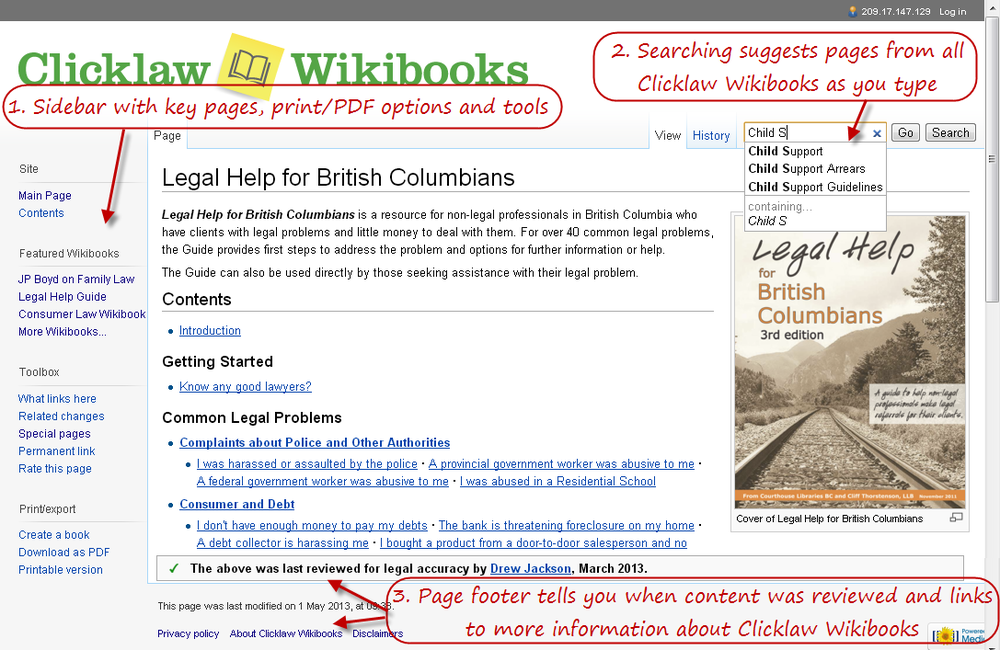
For pages within a Clicklaw Wikibook, there are two additional navigation elements that enable you to navigate around the Wikibook:
- The table of contents block towards the top right of every page, which provides links to main sections of a Wikibook.
- The navigation box (called a "navbox") at the bottom of every page, which provides links to all pages of a Wikibook; the navbox is like a sitemap for a specific Wikibook title.
| Table of contents navigation | Bottom navigation box |
|---|---|
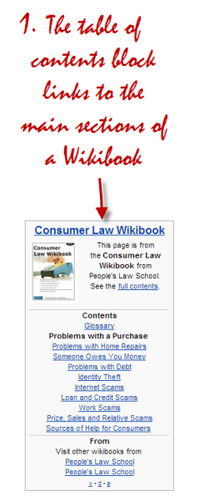 |
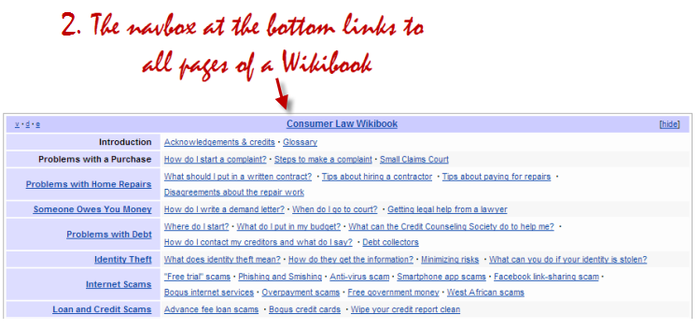
|
| |||||||||||||||||||||||||||||||||||