Editing a Page on Clicklaw Wikibooks: Difference between revisions
No edit summary |
|||
| Line 28: | Line 28: | ||
The good news is that there are not very many wiki codes, and many of them (for example, bold, italics, hyperlink) also have buttons in the edit toolbar that you can use that will automatically insert the codes. | The good news is that there are not very many wiki codes, and many of them (for example, bold, italics, hyperlink) also have buttons in the edit toolbar that you can use that will automatically insert the codes. | ||
The [[ | The [[Clicklaw Wikibooks Cheatsheet]] features the key wiki codes. Also available is a [[Clicklaw Wikibooks Style Guide]] that highlights key style and word usage for Clicklaw Wikibooks. | ||
== Note about updating resources in Legal Help for British Columbians == | == Note about updating resources in Legal Help for British Columbians == | ||
Revision as of 07:12, 28 March 2013
How to edit a page
- Login to your account on Clicklaw Wikibooks.
- Navigate to the page that you want to edit.
- Click on the "Edit" tab (to edit the whole page) or click on the "edit" link for a particular section.
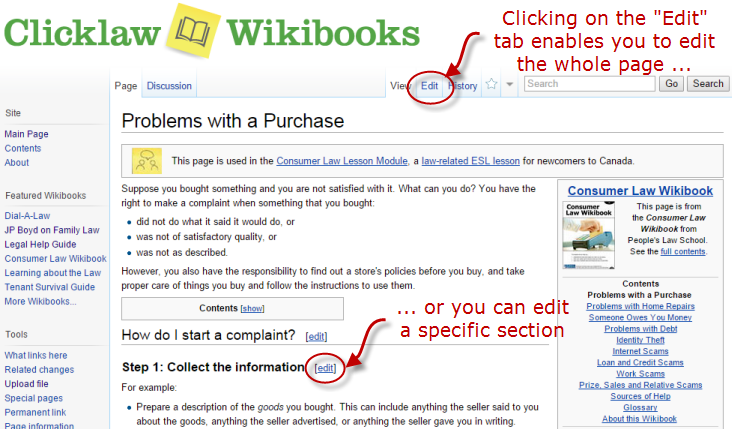
- You can make changes to the text in the edit window, and click on the “Save page” button to save your changes.
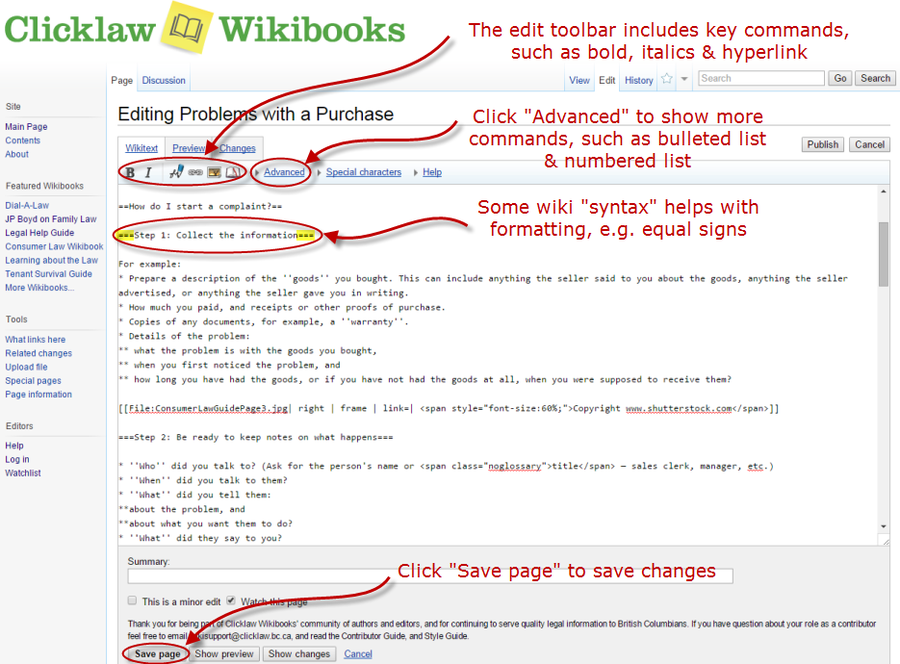
Using wiki codes
Wikis feature their own "syntax" or codes. For example, to make a numbered list, you put each item on a separate line and start the line with a pound symbol:
| This wiki code | Results in this display on the page |
|---|---|
|
# One |
|
The good news is that there are not very many wiki codes, and many of them (for example, bold, italics, hyperlink) also have buttons in the edit toolbar that you can use that will automatically insert the codes.
The Clicklaw Wikibooks Cheatsheet features the key wiki codes. Also available is a Clicklaw Wikibooks Style Guide that highlights key style and word usage for Clicklaw Wikibooks.
Note about updating resources in Legal Help for British Columbians
For contributors updating resources for the guide Legal Help for British Columbians, please see the explanatory note on the Resource List discussion page. (Resources are managed as individual pages that are then automatically consolidated on a single Resource List.)
| |||||||||||||||||||||||||||||||||||