Discussing a Page with Other Contributors: Difference between revisions
Jump to navigation
Jump to search
Created page with "Clicklaw contributors have the ability to leave comments for other contributors or editors on any page of a Clicklaw Wikibook. This can be a very useful way to flag possible c..." |
No edit summary |
||
| Line 6: | Line 6: | ||
#[[How to Navigate around Clicklaw Wikibooks|Navigate to the page]] that you want to leave a comment on. | #[[How to Navigate around Clicklaw Wikibooks|Navigate to the page]] that you want to leave a comment on. | ||
#Click on the "Discussion" tab, and then click "Edit". | #Click on the "Discussion" tab, and then click "Edit". | ||
#Add your comment, leaving your name at the end. If you are replying to a comment, indent your comment one further level than the one that you are replying to. So for example: | |||
:The link to the Consumer Protection BC's complaint roadmap needs to be updated. - Drew | |||
::I have updated the link as of March 2013. - Beatriz | |||
(To indent, use colons for each level you want to indent - for example, two colons (::) to indent two levels. | |||
Note that any discussions are viewable '''only''' by logged in contributors and not by other visitors to the site. | Note that any discussions are viewable '''only''' by logged in contributors and not by other visitors to the site. | ||
[[File:Discussion_tab.png | border|800px |center| link=]] | [[File:Discussion_tab.png| border|800px |center| link=]] | ||
{{Template:Navbox for Clicklaw Wikibooks Guide|type=guide}} | {{Template:Navbox for Clicklaw Wikibooks Guide|type=guide}} | ||
Revision as of 07:38, 28 March 2013
Clicklaw contributors have the ability to leave comments for other contributors or editors on any page of a Clicklaw Wikibook. This can be a very useful way to flag possible changes that you think might be worth considering, but you are not wanting to make without input from others.
To leave a comment on a Discussion page:
- Login to your account on Clicklaw Wikibooks.
- Navigate to the page that you want to leave a comment on.
- Click on the "Discussion" tab, and then click "Edit".
- Add your comment, leaving your name at the end. If you are replying to a comment, indent your comment one further level than the one that you are replying to. So for example:
- The link to the Consumer Protection BC's complaint roadmap needs to be updated. - Drew
- I have updated the link as of March 2013. - Beatriz
(To indent, use colons for each level you want to indent - for example, two colons (::) to indent two levels.
Note that any discussions are viewable only by logged in contributors and not by other visitors to the site.
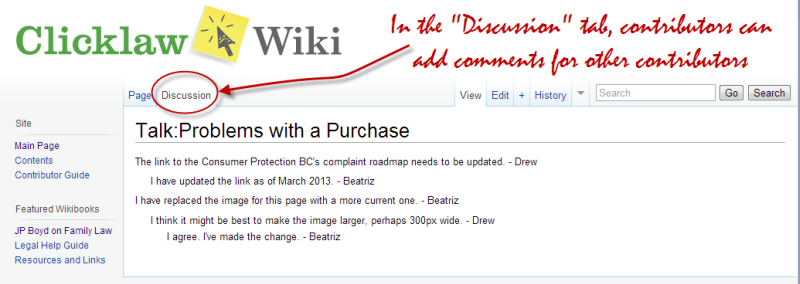
| |||||||||||||||||||||||||||||||||||