Clicklaw Wikibooks Contributor Guide
This is a help page for contributors or users.
- This page contains no legal help information.
- See other Clicklaw Wikibooks Guides.
This is a guide for editors and contributors who have accounts with Clicklaw Wikibooks, and who are actively responsible for editing content. The Clicklaw Wikibooks Contributor Guide is designed to get wiki contributors started. If you are not a Clicklaw Wikibooks contributor, but are a contributor to the main Clicklaw website and looking for support, please see the Clicklaw Website Contributor Guide.
|
|
Download the full Clicklaw Wikibooks Contributor Guide in PDF (current to March 2013). |
Before you edit
Know what content you are responsible for
Be conscientious about which page you are editing. Several different titles, or wikibooks, reside on this platform. Please only edit pages from those titles (or chapters within titles) for which you are responsible. Generally, let your discretion guide you, or email editor@clicklaw.bc.ca for help.
But also...
Relax, you can't screw it up
Yes. Can't screw up. You literally can't damage a page so badly that it cannot be restored. One of the best things about this wiki platform is that each page has a "History" of older versions, including the one you just saved over. You (or another person) can always undo an edit and restore an older version of a page.
Remember, we won't ask you to do anything we haven't taught you to do
We are not asking you to become a computer programmers. But a minimum knowledge of the tools is required. Other than knowing how to log in, navigate around, and where to find things like the "Edit" tab, you will need to know how to:
- create (or fix) links to cases, legislation, other web resources,
- make lists (like this numbered list),
- create emphasis for key words or documents using italics, or in rare cases bold,
- divide pages with section headings and subheadings,
- indent paragraphs or blocks of text,
- create text in a plain format (for legislation excerpts), and
- understand a few technical things that are happening and the limited things you need to know to:
- change what alert boxes are saying on pages,
- work with your contributor bio page,
- understand some of the weird coding and know what to leave alone,
- maybe change the contents of tables, and
- participate in Discussion pages (these are locked down so only editors can see Discussions about a page).
This page shows you how to do the above. You are not expected to do anything technically beyond what is explained here.
Logging in to your new account
Everyone who contributes to Clicklaw Wikibooks will be given an account. All of your work is linked to your account, so it’s important to use the same account every time.
- You will receive an email from editor@clicklaw.bc.ca containing your username and password.
- Go to http://wiki.clicklaw.bc.ca/.
- Use the "Log in" button at the top right to log in with the username and password supplied in the email.
- Change your password to something secure that you will remember (if you need to find the Change Password page, it’s http://wiki.clicklaw.bc.ca/index.php?title=Special:ChangePassword).

Editing content
How to edit a page
Once you are logged in and viewing the page you want to edit:
- Click on the "Edit" tab (to edit the whole page) or click on the "edit" link for a particular section.
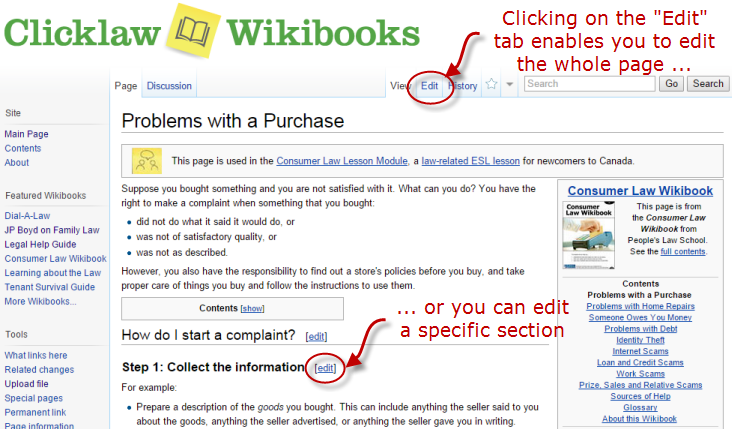
- You can make changes to the text in the edit window, and click on the “Save page” button to save your changes.
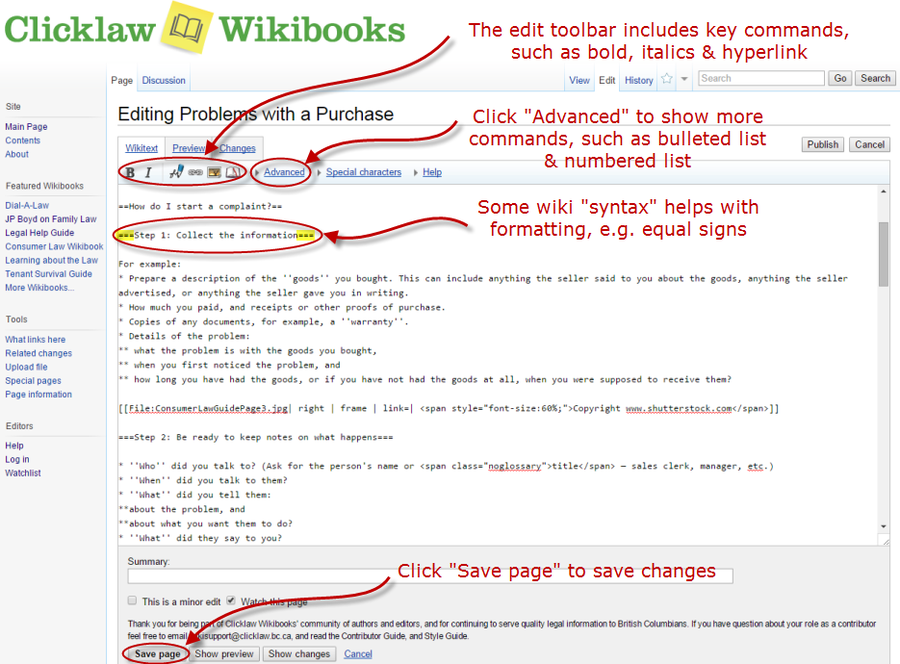
Using wiki codes
Clicklaw Wikibooks uses wiki codes, a relatively simple markup language, to present the headings, lists, indented paragraphs and other formatting that give form and structure to a wiki page. For example, to make a numbered list, you put each item on a separate line and start the line with a pound symbol:
| This wiki code | Results in this display on the page |
|---|---|
|
# One |
|
The good news is that there are not very many wiki codes, and many of them (for example, bold, italics, hyperlink) also have buttons in the edit toolbar that you can use that will automatically insert the codes.
The Clicklaw Wikibooks Cheatsheet features the key wiki codes. Also available is a Clicklaw Wikibooks Style Guide that highlights key style and word usage for Clicklaw Wikibooks.
Note about updating resources in Legal Help for British Columbians
For contributors updating resources for the guide Legal Help for British Columbians, please see the explanatory note on the Resource List discussion page. (Resources are managed as individual pages that are then automatically consolidated on a single Resource List.)
Plain language writing
A short definition of "Plain English"
Brian Garner, from Legal Writing in Plain English, 2001, pp xiv:
A word about "plain English." The phrase certainly shouldn't connote drab and dreary language. Actually, plain English is typically quite interesting to read. It's robust and direct—the opposite of gaudy, pretentious language. You achieve plain English when you use the simplest, most straightforward way of expressing an idea. You can still choose interesting words. But you'll avoid fancy ones that have everyday replacements meaning precisely the same thing.
Plain language tips
We are writing with the public reader in mind, not lawyers or other legal advocates. Depending on the wikibook, you may need to aim for a very low reading level. For example, Legal Help for British Columbians serves very basic information so people can take the first step towards finding help for their common legal problem. JP Boyd on Family Law, on the other hand, presumes a higher reading level, since it offers motivated self-represented individuals a slightly more detailed description of family law. Both groups of readers benefit from plain language writing methods. Some tips to consider when writing or reviewing legal information for the public:
- Think about your reader and question what they know or don't know.
- Think about questions your readers will have on the topic, and organize your thoughts accordingly.
- Summarize main points using headers.
- Organize steps or similar information with lists.
- Write brief sentences and keep paragraphs short.
- Use common phrases and words.
- Avoid unnecessary descriptive adverbs and words.
- Write in the active voice and keep verb and subject close together.
- Ask another reader to evaluate your writing.
More on plain language writing
- CBA PracticeLink: Plain language legal writing
- Before and After Comparisons from www.plainlanguage.gov
- Joe Kimble, The Elements of Plain Language in the Michigan Bar Journal, October 2002
Clicklaw Wikibooks Cheatsheet
View the Clicklaw Wikibook Cheatsheet or download the PDF file for convenient offline access or printing. See the Clicklaw Wikibooks Style Guide for style and word usage.
Using the Discussion tab to commenting on content
Clicklaw contributors have the ability to leave comments for other contributors or editors on any page of a Clicklaw Wikibook. This can be a very useful way to flag possible changes that you think might be worth considering, but you are not wanting to make without input from others. Note that any discussion pages are invisible to most users. Only logged-in contributors and those with accounts on Clicklaw Wikibooks can see comments posted in discussion pages. This was done deliberately so that members of the legal profession could make recommendations or have debates about how to present legal information, and do so freely without concern that the public may encounter comments or questions intended only for other editors, which taken out of context might cause confusion.
To leave a comment on a Discussion page:
- Login to your account on Clicklaw Wikibooks.
- Navigate to the page that you want to leave a comment on.
- Click on the "Discussion" tab, and then click "Edit".
- Add your comment, leaving your signature at the end. If you are replying to a comment, indent your comment one level further than the comment that you are replying to. So for example:
- The link to the Consumer Protection BC's complaint roadmap needs to be updated. - Drew
- I have updated the link as of March 2013. - Beatriz
- The link to the Consumer Protection BC's complaint roadmap needs to be updated. - Drew
(To indent, use colons for each level you want to indent - for example, two colons (::) to indent two levels.)
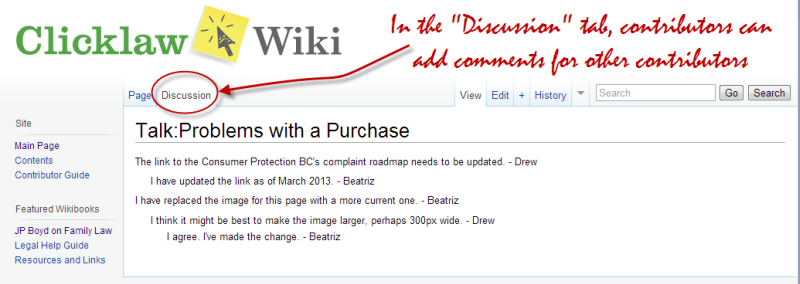
Leaving a signature
Typing four tilde marks in a row will automatically place a signature for you, consisting of your username and the time that you left your signature. Please use a signature to let others know who made a contribution to a talk page, and when.
| Function | Wiki markup (replaced when saving) | Resulting wiki code | Resulting display |
|---|---|---|---|
| Signature plus timestamp | ~~~~ |
|
Username 12:34, 1 February 2008 (UTC) |
| Signature alone | ~~~ |
|
Username |
| Timestamp alone | ~~~~~ |
12:34, 1 February 2008 (UTC)
|
12:34, 1 February 2008 (UTC) |
Additional resources
The Clicklaw Wikibooks Style Guide highlights key style and word usage for pages on Clicklaw Wikibooks.
The MediaWiki website also includes excellent support material — for example, instructions on navigating a wiki, editing pages, and much more. (MediaWiki is free, open source software that powers Clicklaw Wikibooks, as well as the hugely popular Wikipedia.)
For further information
This Guide is maintained by the Clicklaw site editors. For more information or support, please contact editor at clicklaw.bc.ca.
| |||||||||||||||||||||||||||||||||||