Difference between revisions of "Editing a Page on Clicklaw Wikibooks"
Jump to navigation
Jump to search
Desy Wahyuni (talk | contribs) |
|||
| Line 1: | Line 1: | ||
== How to edit a page == | |||
#Login to your account on the wiki. | #Login to your account on the wiki. | ||
#Navigate to the page that you want to edit. | #Navigate to the page that you want to edit. | ||
| Line 4: | Line 7: | ||
#You can make changes to the text in the edit window, and click on the “Save page” button to save your changes.<br /><br />[[File:Editing_a_page_on_the_wiki_2.png | 600px | link=]] | #You can make changes to the text in the edit window, and click on the “Save page” button to save your changes.<br /><br />[[File:Editing_a_page_on_the_wiki_2.png | 600px | link=]] | ||
== Note about updating resource pages == | |||
For contributors updating resource pages for the the guide [[Legal Help for British Columbians]], please see the explanatory note on the [[Talk:Resource List|Resource List discussion page]]. | |||
{{Template:Navbox for Clicklaw Wikibooks Guide|type=guide}} | {{Template:Navbox for Clicklaw Wikibooks Guide|type=guide}} | ||
Revision as of 17:00, 25 October 2012
How to edit a page
- Login to your account on the wiki.
- Navigate to the page that you want to edit.
- Click on the "edit" tab (to edit the whole page) or click on the "edit" link for a particular section.
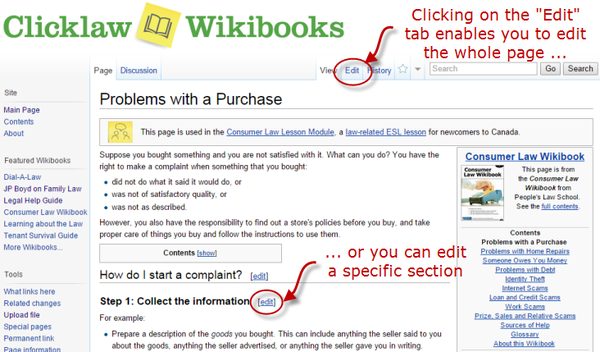
- You can make changes to the text in the edit window, and click on the “Save page” button to save your changes.
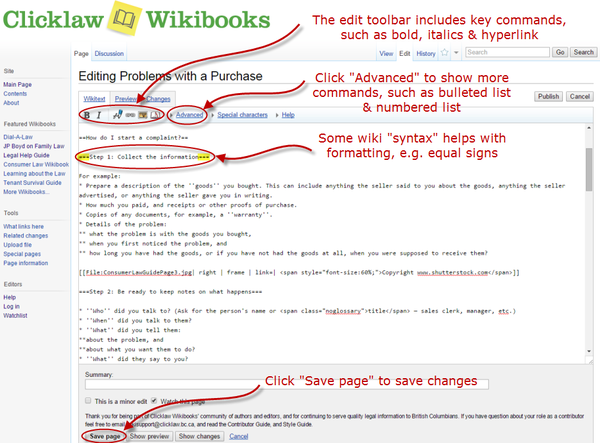
Note about updating resource pages
For contributors updating resource pages for the the guide Legal Help for British Columbians, please see the explanatory note on the Resource List discussion page.
| |||||||||||||||||||||||||||||||||||