Difference between revisions of "How to Navigate around Clicklaw Wikibooks"
Jump to navigation
Jump to search
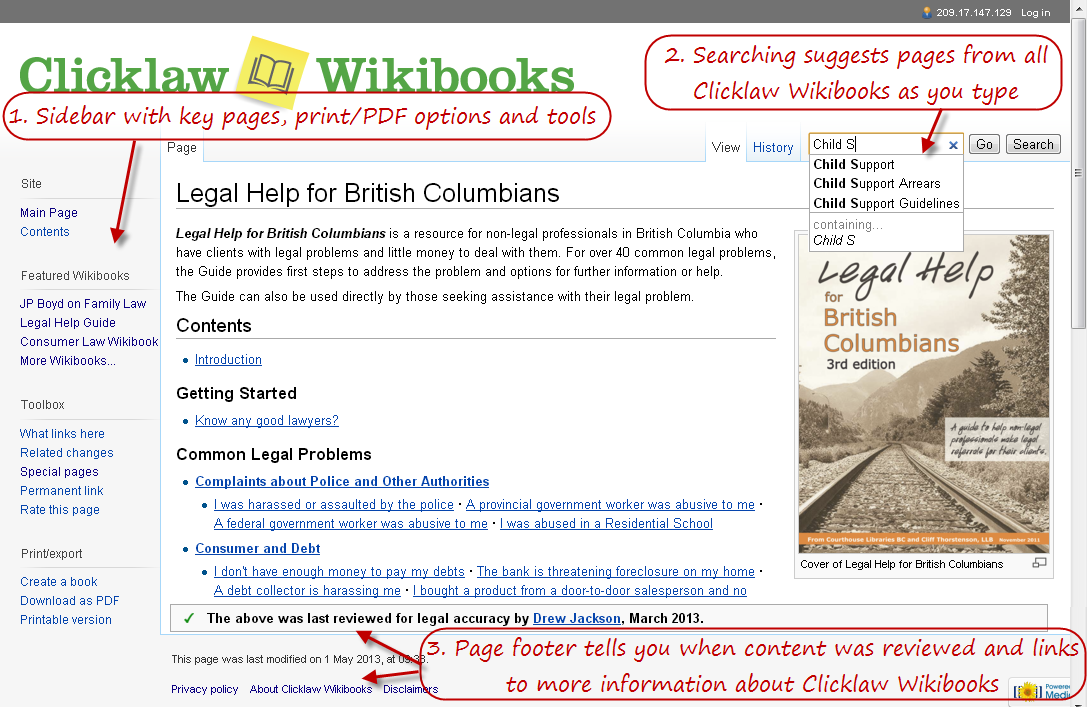
| Line 5: | Line 5: | ||
# The search box on the top right of each page enables a full text search over all Clicklaw Wikibooks. | # The search box on the top right of each page enables a full text search over all Clicklaw Wikibooks. | ||
[[File:How_to_navigate_around_the_wiki.png|frame|left | [[File:How_to_navigate_around_the_wiki.png|600px|frame|left|link=]] | ||
For pages within a Clicklaw Wikibook, there are two additional navigation elements that enable you to navigate around the Wikibook: | For pages within a Clicklaw Wikibook, there are two additional navigation elements that enable you to navigate around the Wikibook: | ||
Revision as of 20:04, 27 March 2013
When viewing any page on Clicklaw Wikibooks, you'll find three main navigation elements:
- The sidebar gives you access to important pages and commands on Clicklaw Wikibooks. For example, there is a link to the main page of the site, shortcuts to specific Wikibook titles, and printing options.
- The tabs on the top of each page enable visitors to see previous versions of the page and enable contributors to make edits and discuss the page.
- The search box on the top right of each page enables a full text search over all Clicklaw Wikibooks.
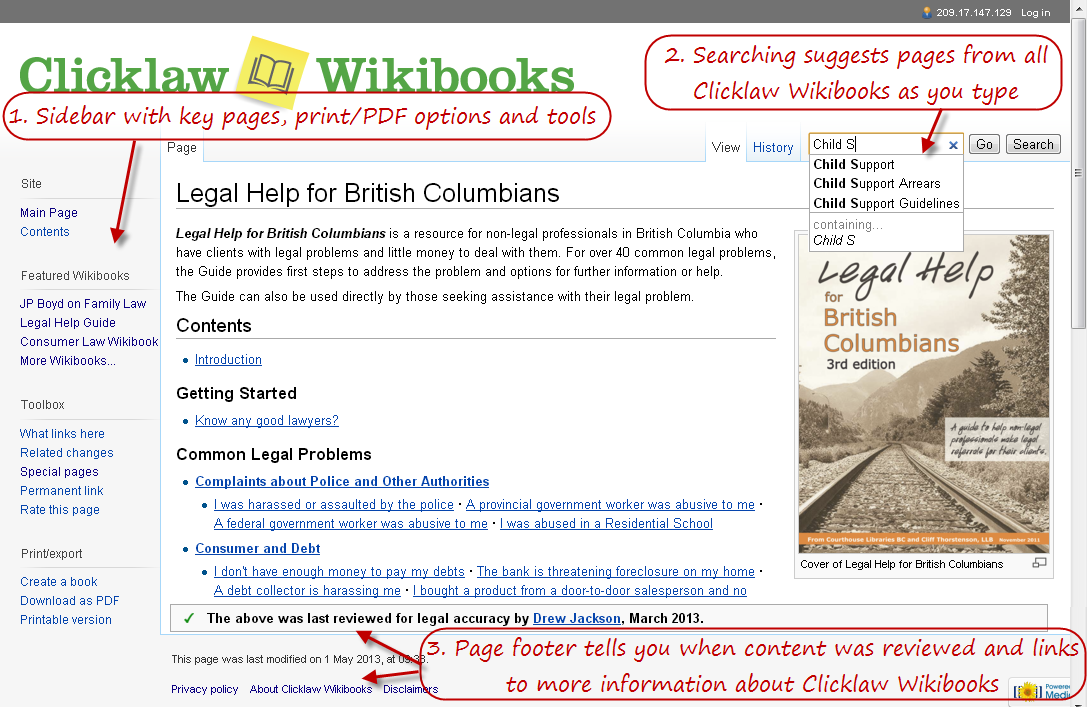
For pages within a Clicklaw Wikibook, there are two additional navigation elements that enable you to navigate around the Wikibook:
- The table of contents block towards the top right of the page, which provides links to main sections of the Wikibook.
- The navigation box (called a "navbox") at the bottom of the page, which provides links to all pages of the Wikibook; the navbox like a sitemap for the Wikibook title.
| |||||||||||||||||||||||||||||||||||