Adding a new service: Difference between revisions
Jump to navigation
Jump to search
Drew Jackson (talk | contribs) m 19 revisions: Pages for site cutover, part 1 |
Nate Russell (talk | contribs) No edit summary |
||
| (3 intermediate revisions by one other user not shown) | |||
| Line 1: | Line 1: | ||
Through the Clicklaw contributor site, you can '''add a service''' that is offered by your organization. | {{GUIDEPAGE}} | ||
[[Category:Clicklaw Website Contributor Guide]] | |||
Through the [http://admin.clicklaw.bc.ca Clicklaw contributor site], you can '''add a service''' that is offered by your organization. Before you begin to add a new service, take a few moments to collect some information about it – this will save you time! See [http://clicklaw.bc.ca/content/guidelines Clicklaw Content Criteria and Guidelines] to determine if a service is suitable for adding to Clicklaw. | |||
See [http://clicklaw.bc.ca/content/guidelines Clicklaw Content Criteria and Guidelines] to determine if a service is suitable for adding to Clicklaw. | |||
# Log in as a Clicklaw contributor. | # Log in as a Clicklaw contributor. | ||
| Line 15: | Line 10: | ||
#* The dimensions of the image must be no smaller than 150x180 pixels.<br /><br /> | #* The dimensions of the image must be no smaller than 150x180 pixels.<br /><br /> | ||
# '''Categorize your service''' based on categories from the Clicklaw taxonomy and how people can access it.<br /><br />[[File:Adding_new_service_3a.jpg | link=]]<br /><br /> | # '''Categorize your service''' based on categories from the Clicklaw taxonomy and how people can access it.<br /><br />[[File:Adding_new_service_3a.jpg | link=]]<br /><br /> | ||
#* If your service has one or more physical location(s) where clients can go for in-person services, enter the location details.<br /><br />[[File: | #* If your service has one or more physical location(s) where clients can go for in-person services, enter the location details.<br /><br />[[File:Add_location_3b.jpg| link=]]<br /><br /> | ||
#* If your service is provided over the phone or through a website only, enter the information on how to access it.<br /><br />[[File:Adding_new_service_3c.jpg|link=]]<br /><br /> | #* If your service is provided over the phone or through a website only, enter the information on how to access it.<br /><br />[[File:Adding_new_service_3c.jpg|link=]]<br /><br /> | ||
# Once you have completed the form, you can '''Publish''' your service or '''Save as Draft'''.<br /><br />[[File:Adding_new_service_4.jpg | link=]]<br /><br /> | # Once you have completed the form, you can '''Publish''' your service or '''Save as Draft'''.<br /><br />[[File:Adding_new_service_4.jpg | link=]]<br /><br /> | ||
{{Clicklaw Website Contributor Guide Navbox|type=guide}} | |||
{{ | <noinclude>__NOGLOSSARY__</noinclude> | ||
Latest revision as of 19:36, 28 February 2014
This is a help page for contributors or users.
- This page contains no legal help information.
- See other Clicklaw Wikibooks Guides.
Through the Clicklaw contributor site, you can add a service that is offered by your organization. Before you begin to add a new service, take a few moments to collect some information about it – this will save you time! See Clicklaw Content Criteria and Guidelines to determine if a service is suitable for adding to Clicklaw.
- Log in as a Clicklaw contributor.
- Click “Add services” on the contributor homepage or in the left menu bar of the contributor site. This brings up the “Add a resource” form.
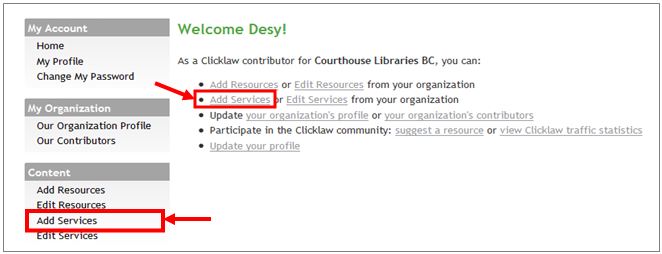
- Describe your service by entering the service name, URL (the website address), and some other details.
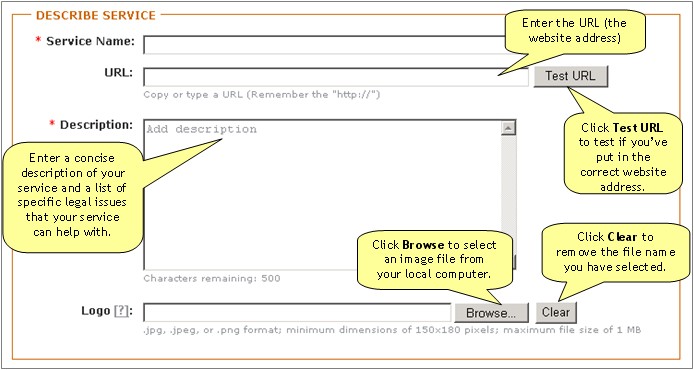
Requirements for the logo file:- The image must be in PNG or JPEG format.
- The file size of the image must not exceed the maximum file size of 1 MB.
- The dimensions of the image must be no smaller than 150x180 pixels.
- Categorize your service based on categories from the Clicklaw taxonomy and how people can access it.
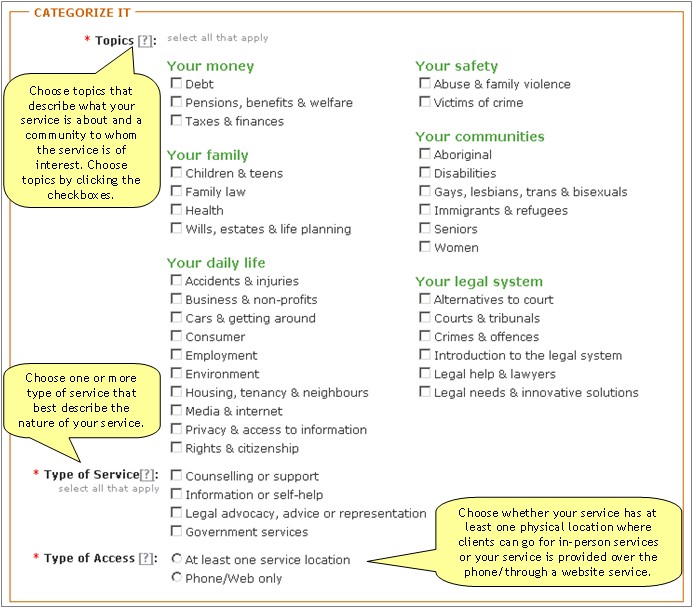
- If your service has one or more physical location(s) where clients can go for in-person services, enter the location details.

- If your service is provided over the phone or through a website only, enter the information on how to access it.
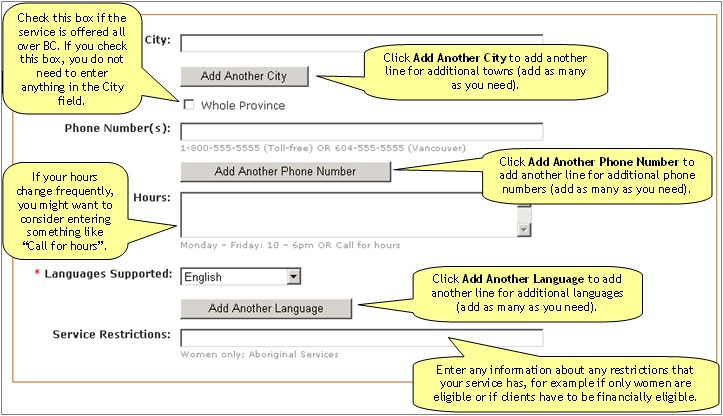
- If your service has one or more physical location(s) where clients can go for in-person services, enter the location details.
- Once you have completed the form, you can Publish your service or Save as Draft.
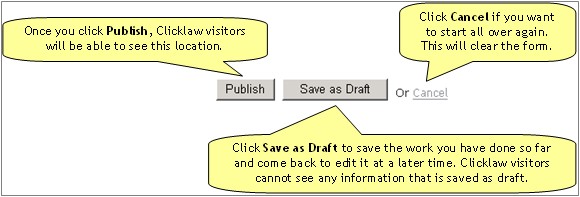
| ||||||||||||||||||||||||||||||||||