Creating images: Difference between revisions
Jump to navigation
Jump to search
Desy Wahyuni (talk | contribs) |
Nate Russell (talk | contribs) No edit summary |
||
| (7 intermediate revisions by 2 users not shown) | |||
| Line 1: | Line 1: | ||
{{ | {{GUIDEPAGE}} | ||
[[Category:Clicklaw Website Contributor Guide]] | |||
This page includes tips In [[Requirements for images for thumbnails|creating thumbnail images]] for use on the main Clicklaw website. | |||
== Cropping an image in preparation for Clicklaw == | |||
An example of cropping an image as you would like it to be viewed on Clicklaw: | |||
{| cellpadding="2" style="border:1px solid darkgray;" | {| cellpadding="2" style="border:1px solid darkgray;" | ||
| Line 8: | Line 10: | ||
| '''Not Clicklaw ready''' || '''Clicklaw-ready''' | | '''Not Clicklaw ready''' || '''Clicklaw-ready''' | ||
|-valign="top" | |-valign="top" | ||
| [[File:Img_example1.jpg]] || [[File:Img_example2.jpg]] | | [[File:Img_example1.jpg|link=]] || [[File:Img_example2.jpg|link=]] | ||
|} | |} | ||
<br /> | <br /> | ||
== Adding resources not available in digital form == | |||
If you want to add a resource to Clicklaw that is not available in digital form, there are two ways to create an image for the Clicklaw thumbnail: | If you want to add a resource to Clicklaw that is not available in digital form, there are two ways to create an image for the Clicklaw thumbnail: | ||
* scan the item (for example, the front cover of a book) | * scan the item (for example, the front cover of a book), or | ||
* take a digital photo of the item | * take a digital photo of the item. | ||
You can then use an [[Tools for creating images|image editing tool]] to open the image and prepare it to upload to Clicklaw. | |||
{{ | {{Clicklaw Website Contributor Guide Navbox|type=guide}} | ||
<noinclude>__NOGLOSSARY__</noinclude> | |||
Latest revision as of 19:37, 28 February 2014
This is a help page for contributors or users.
- This page contains no legal help information.
- See other Clicklaw Wikibooks Guides.
This page includes tips In creating thumbnail images for use on the main Clicklaw website.
Cropping an image in preparation for Clicklaw
An example of cropping an image as you would like it to be viewed on Clicklaw:
| Not Clicklaw ready | Clicklaw-ready |
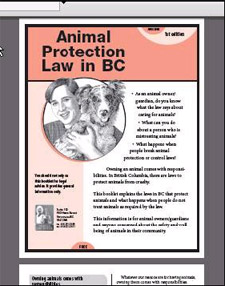 |
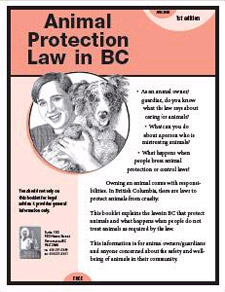
|
Adding resources not available in digital form
If you want to add a resource to Clicklaw that is not available in digital form, there are two ways to create an image for the Clicklaw thumbnail:
- scan the item (for example, the front cover of a book), or
- take a digital photo of the item.
You can then use an image editing tool to open the image and prepare it to upload to Clicklaw.
| ||||||||||||||||||||||||||||||||||