Putting a location into draft mode: Difference between revisions
Jump to navigation
Jump to search
Desy Wahyuni (talk | contribs) No edit summary |
Desy Wahyuni (talk | contribs) No edit summary |
||
| (One intermediate revision by the same user not shown) | |||
| Line 6: | Line 6: | ||
# Click '''Edit services''' on the contributor homepage or in the left menu of the contributor site. You will see a list of all your organization’s in-person services. To edit a location, click '''View/Edit'''.<br /><br />[[File:Putting_location_into_draft_1.jpg | link=]]<br /><br /> | # Click '''Edit services''' on the contributor homepage or in the left menu of the contributor site. You will see a list of all your organization’s in-person services. To edit a location, click '''View/Edit'''.<br /><br />[[File:Putting_location_into_draft_1.jpg | link=]]<br /><br /> | ||
# Click '''Unpublish this location'''.<br /><br />[[File:Putting_location_into_draft_3.jpg | link=]]<br /><br /> | # Click '''Unpublish this location'''.<br /><br />[[File:Putting_location_into_draft_3.jpg | link=]]<br /><br /> | ||
# You will see a | # You will see a dialogue box asking you to send notes to Clicklaw Editors. Explain why the location will be turned into draft and then click '''Unpublish'''. This helps Clicklaw Editors stay better connected to what is happening with your services. If you change your mind, you could still click '''Cancel''' and your location will remain visible on Clicklaw.<br /><br />[[File:Putting_resource_into_draft_2.jpg | link=]] | ||
<br /> | <br /> | ||
Latest revision as of 18:30, 27 August 2014
This is a help page for contributors or users.
- This page contains no legal help information.
- See other Clicklaw Wikibooks Guides.
You may want to hide a location from public view temporarily, if for example you are moving offices and will not be in the new location for a week. By putting it into draft mode, you do not have to re-enter all the information about it and the service stays visible on Clicklaw. Simply edit the location when it becomes ready for public view again.
- Log in as a Clicklaw contributor.
- Click Edit services on the contributor homepage or in the left menu of the contributor site. You will see a list of all your organization’s in-person services. To edit a location, click View/Edit.
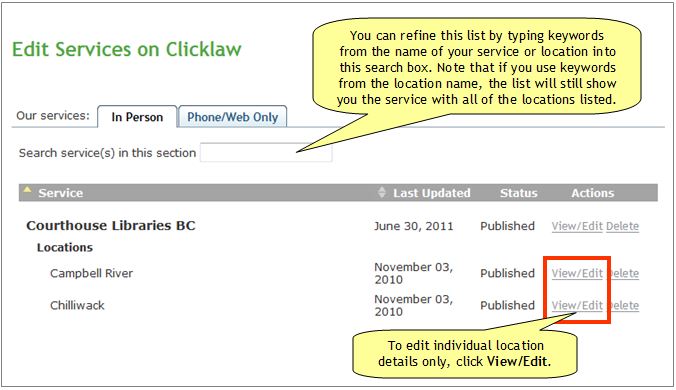
- Click Unpublish this location.
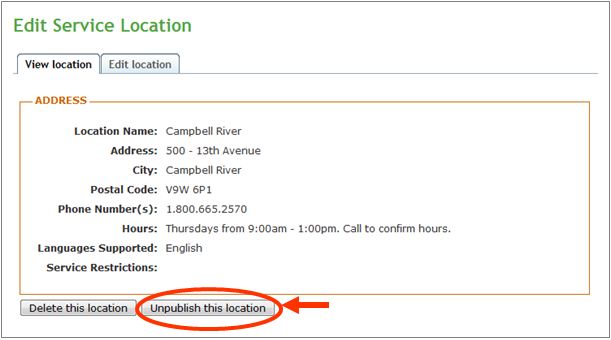
- You will see a dialogue box asking you to send notes to Clicklaw Editors. Explain why the location will be turned into draft and then click Unpublish. This helps Clicklaw Editors stay better connected to what is happening with your services. If you change your mind, you could still click Cancel and your location will remain visible on Clicklaw.

When you are ready to make it visible again on Clicklaw website, simply edit the location and click Publish.
| ||||||||||||||||||||||||||||||||||