Deleting a location: Difference between revisions
Jump to navigation
Jump to search
Desy Wahyuni (talk | contribs) mNo edit summary |
Desy Wahyuni (talk | contribs) No edit summary |
||
| (11 intermediate revisions by 3 users not shown) | |||
| Line 1: | Line 1: | ||
{{ | {{GUIDEPAGE}} | ||
[[Category:Clicklaw Website Contributor Guide]] | |||
You may want to delete an individual location, for example when your service remains the same but a location is closed. | You may want to delete an individual location, for example when your service remains the same but a location is closed. | ||
# To delete a location, click '''Delete '''under Actions.<br /><br />[[File:deleting_location_1.jpg]]<br /><br /> | # To delete a location, click '''Delete '''under Actions.<br /><br />[[File:deleting_location_1.jpg | link=]]<br /><br /> | ||
#* Alternatively, you can click '''View/Edit''' to view the resource, and click on the '''Delete this | #* Alternatively, you can click '''View/Edit''' to view the resource, and click on the '''Delete this location''' button at the bottom.<br /><br />[[File:deleting_location_2.jpg | link=]] <br /><br /> | ||
# You will see a dialogue box asking you to send notes to Clicklaw Editors. Explain why the location will be deleted and then click '''Delete'''. This helps Clicklaw Editors stay better connected to what is happening with your services. If you change your mind, you could still click '''Cancel''' and your resource will not be deleted.<br /><br />[[File:Deleting_resource_3.jpg | link=]]<br /><br /> | |||
{{ | {{Clicklaw Website Contributor Guide Navbox|type=guide}} | ||
<noinclude>__NOGLOSSARY__</noinclude> | |||
Latest revision as of 18:28, 27 August 2014
This is a help page for contributors or users.
- This page contains no legal help information.
- See other Clicklaw Wikibooks Guides.
You may want to delete an individual location, for example when your service remains the same but a location is closed.
- To delete a location, click Delete under Actions.
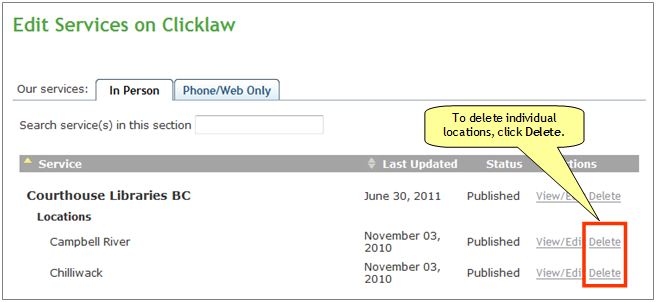
- Alternatively, you can click View/Edit to view the resource, and click on the Delete this location button at the bottom.
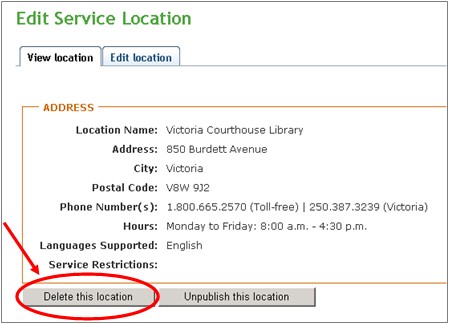
- Alternatively, you can click View/Edit to view the resource, and click on the Delete this location button at the bottom.
- You will see a dialogue box asking you to send notes to Clicklaw Editors. Explain why the location will be deleted and then click Delete. This helps Clicklaw Editors stay better connected to what is happening with your services. If you change your mind, you could still click Cancel and your resource will not be deleted.
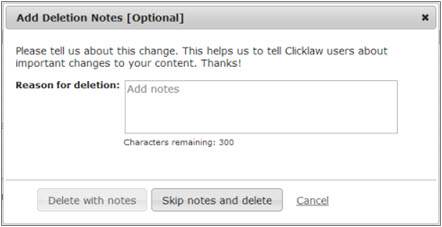
| ||||||||||||||||||||||||||||||||||