Editing your organization's profile: Difference between revisions
Jump to navigation
Jump to search
Desy Wahyuni (talk | contribs) No edit summary |
Nate Russell (talk | contribs) No edit summary |
||
| (5 intermediate revisions by 3 users not shown) | |||
| Line 1: | Line 1: | ||
{{GUIDEPAGE}} | |||
An '''organization profile''' contains information about your organization that Clicklaw visitors will see. | An '''organization profile''' contains information about your organization that Clicklaw visitors will see. | ||
| Line 6: | Line 7: | ||
# Enter all the required information and click the '''Publish''' button when you’re done.<br /><br />[[File:Editing_org_profile_3.jpg | link=]]<br /><br /> | # Enter all the required information and click the '''Publish''' button when you’re done.<br /><br />[[File:Editing_org_profile_3.jpg | link=]]<br /><br /> | ||
For the image on your organization profile page, you can use your organization’s logo. See the [[Requirements for images for thumbnails | information about size and format for the image file]]. | |||
{{Clicklaw Website Contributor Guide Navbox|type=guide}} | |||
{{ | <noinclude>__NOGLOSSARY__</noinclude> | ||
[[Category:Clicklaw Website Contributor Guide]] | |||
Latest revision as of 19:33, 28 February 2014
This is a help page for contributors or users.
- This page contains no legal help information.
- See other Clicklaw Wikibooks Guides.
An organization profile contains information about your organization that Clicklaw visitors will see.
- Log in as a Clicklaw contributor.
- Click “your organization’s profile” if you’re on the contributor homepage or click “Our organization profile” in the left menu of the contributor site.
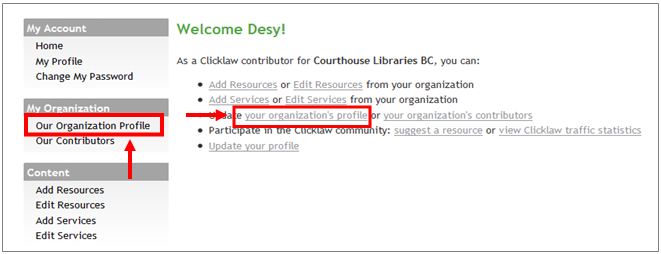
- Click the Edit profile tab.
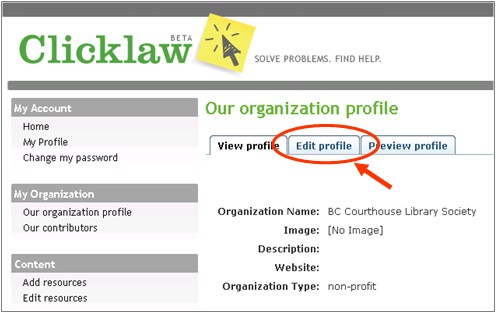
- Enter all the required information and click the Publish button when you’re done.
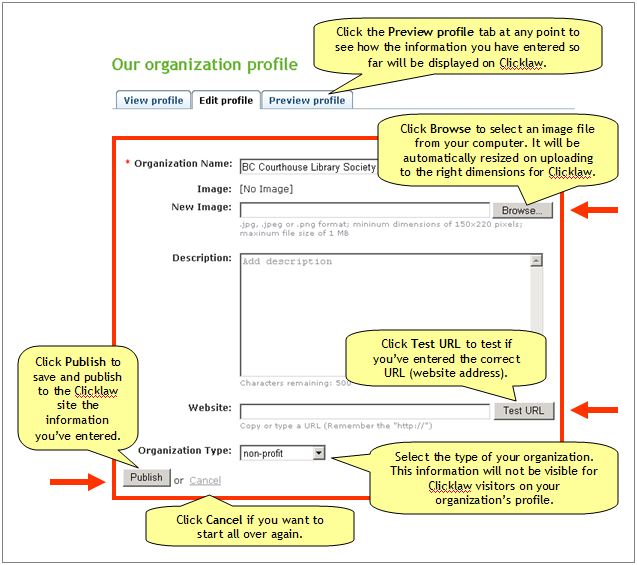
For the image on your organization profile page, you can use your organization’s logo. See the information about size and format for the image file.
| ||||||||||||||||||||||||||||||||||