Inviting another contributor: Difference between revisions
Jump to navigation
Jump to search
Desy Wahyuni (talk | contribs) No edit summary |
Nate Russell (talk | contribs) No edit summary |
||
| (2 intermediate revisions by one other user not shown) | |||
| Line 1: | Line 1: | ||
{{GUIDEPAGE}} | |||
[[Category:Clicklaw Website Contributor Guide]] | |||
You can invite anyone from your organization to be another contributor for your organization. All of your organization’s contributors have the same ability to add and edit resources for your organization. | You can invite anyone from your organization to be another contributor for your organization. All of your organization’s contributors have the same ability to add and edit resources for your organization. | ||
| Line 5: | Line 7: | ||
# Type the email address of the person you want to invite and click the '''Invite this person''' button.<br /><br />[[File:Inviting_another_contributor_2.jpg | link=]]<br /><br /> | # Type the email address of the person you want to invite and click the '''Invite this person''' button.<br /><br />[[File:Inviting_another_contributor_2.jpg | link=]]<br /><br /> | ||
Remember to delete the contributor accounts when there are staff changes or role changes in your organization. This would prevent unauthorized access to your organization's content on Clicklaw. | |||
{{Clicklaw Website Contributor Guide Navbox|type=guide}} | |||
<noinclude>__NOGLOSSARY__</noinclude> | |||
{{ | |||
Latest revision as of 19:34, 28 February 2014
This is a help page for contributors or users.
- This page contains no legal help information.
- See other Clicklaw Wikibooks Guides.
You can invite anyone from your organization to be another contributor for your organization. All of your organization’s contributors have the same ability to add and edit resources for your organization.
- Log in as a Clicklaw contributor.
- Click “your organization’s contributors” if you’re on the contributor homepage or click “Our contributors” in the left menu of the contributor site.
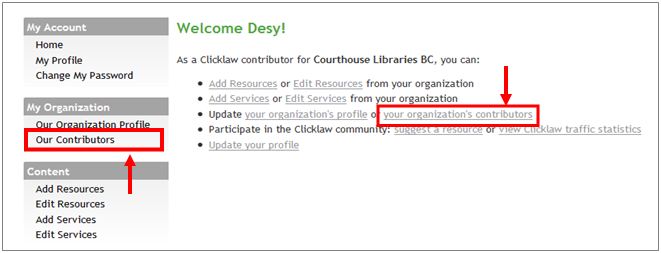
- Type the email address of the person you want to invite and click the Invite this person button.
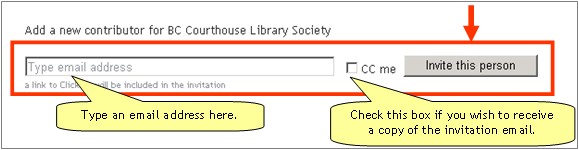
Remember to delete the contributor accounts when there are staff changes or role changes in your organization. This would prevent unauthorized access to your organization's content on Clicklaw.
| ||||||||||||||||||||||||||||||||||