Putting a resource into draft mode: Difference between revisions
Jump to navigation
Jump to search
No edit summary |
Desy Wahyuni (talk | contribs) No edit summary |
||
| (11 intermediate revisions by 3 users not shown) | |||
| Line 1: | Line 1: | ||
{{GUIDEPAGE}} | |||
[[Category:Clicklaw Website Contributor Guide]] | |||
You may want to hide a resource from public view temporarily, if for example it is out of date and no longer legally accurate, but you are working on an update. By putting it into draft mode, you do not have to re-enter all the information about it. Simply edit it when it becomes ready for public view again. | You may want to hide a resource from public view temporarily, if for example it is out of date and no longer legally accurate, but you are working on an update. By putting it into draft mode, you do not have to re-enter all the information about it. Simply edit it when it becomes ready for public view again. | ||
| Line 6: | Line 8: | ||
# You will see a list of all your organization’s resources in that section. To edit your resource, click '''View/Edit'''.<br /><br />[[File:Editing_resource_3.jpg | link=]]<br /><br /> | # You will see a list of all your organization’s resources in that section. To edit your resource, click '''View/Edit'''.<br /><br />[[File:Editing_resource_3.jpg | link=]]<br /><br /> | ||
# Scroll down to the bottom and click '''Unpublish this resource'''.<br /><br />[[File:Putting_resource_into_draft_1.jpg | link=]]<br /><br /> | # Scroll down to the bottom and click '''Unpublish this resource'''.<br /><br />[[File:Putting_resource_into_draft_1.jpg | link=]]<br /><br /> | ||
# | # You will see a dialogue box asking you to send notes to Clicklaw Editors. Explain why the resource will be saved as draft, for example the law has changed but the resource has not been updated yet, then click '''Unpublish'''. This helps Clicklaw Editors stay better connected to what is happening with your resources. If you change your mind, you could still click '''Cancel''' and your resource will remain visible on Clicklaw.<br /><br />[[File:Putting_resource_into_draft_2.jpg | link=]] | ||
<br /> | <br /> | ||
When you are ready to make it visible again on Clicklaw website, simply [[Editing a resource | edit the resource]] and click '''Publish'''. | |||
{{Clicklaw Website Contributor Guide Navbox|type=guide}} | |||
{{ | <noinclude>__NOGLOSSARY__</noinclude> | ||
Latest revision as of 18:24, 27 August 2014
This is a help page for contributors or users.
- This page contains no legal help information.
- See other Clicklaw Wikibooks Guides.
You may want to hide a resource from public view temporarily, if for example it is out of date and no longer legally accurate, but you are working on an update. By putting it into draft mode, you do not have to re-enter all the information about it. Simply edit it when it becomes ready for public view again.
- Log in as a Clicklaw contributor.
- Click Edit resources on the contributor homepage or in the left menu of the contributor site.

- Click the tab for the section of Clicklaw where the resource you wish to edit was originally published or saved as a draft.

- You will see a list of all your organization’s resources in that section. To edit your resource, click View/Edit.

- Scroll down to the bottom and click Unpublish this resource.
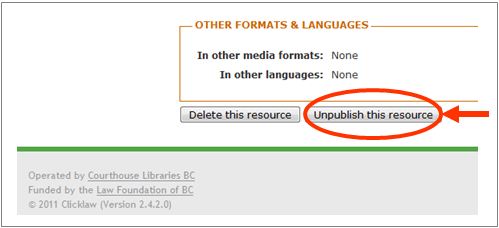
- You will see a dialogue box asking you to send notes to Clicklaw Editors. Explain why the resource will be saved as draft, for example the law has changed but the resource has not been updated yet, then click Unpublish. This helps Clicklaw Editors stay better connected to what is happening with your resources. If you change your mind, you could still click Cancel and your resource will remain visible on Clicklaw.

When you are ready to make it visible again on Clicklaw website, simply edit the resource and click Publish.
| ||||||||||||||||||||||||||||||||||