Putting a location into draft mode: Difference between revisions
Jump to navigation
Jump to search
Drew Jackson (talk | contribs) No edit summary |
Nate Russell (talk | contribs) No edit summary |
||
| Line 1: | Line 1: | ||
{{GUIDEPAGE}} | |||
[[Category:Clicklaw Website Contributor Guide]] | |||
You may want to hide a location from public view temporarily, if for example you are moving offices and will not be in the new location for a week. By putting it into draft mode, you do not have to re-enter all the information about it and the service stays visible on Clicklaw. Simply edit the location when it becomes ready for public view again. | You may want to hide a location from public view temporarily, if for example you are moving offices and will not be in the new location for a week. By putting it into draft mode, you do not have to re-enter all the information about it and the service stays visible on Clicklaw. Simply edit the location when it becomes ready for public view again. | ||
Revision as of 19:36, 28 February 2014
This is a help page for contributors or users.
- This page contains no legal help information.
- See other Clicklaw Wikibooks Guides.
You may want to hide a location from public view temporarily, if for example you are moving offices and will not be in the new location for a week. By putting it into draft mode, you do not have to re-enter all the information about it and the service stays visible on Clicklaw. Simply edit the location when it becomes ready for public view again.
- Log in as a Clicklaw contributor.
- Click Edit services on the contributor homepage or in the left menu of the contributor site. You will see a list of all your organization’s in-person services. To edit a location, click View/Edit.
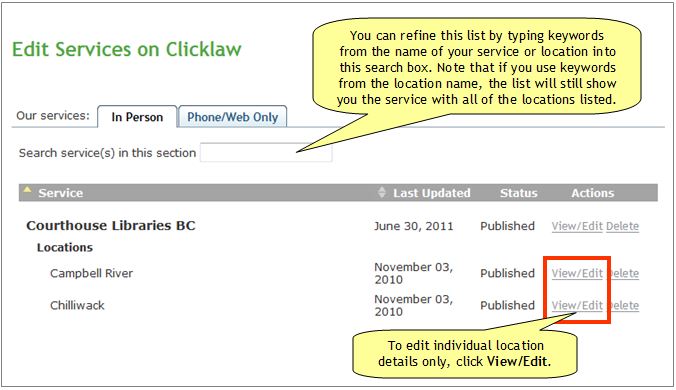
- Click Unpublish this location.
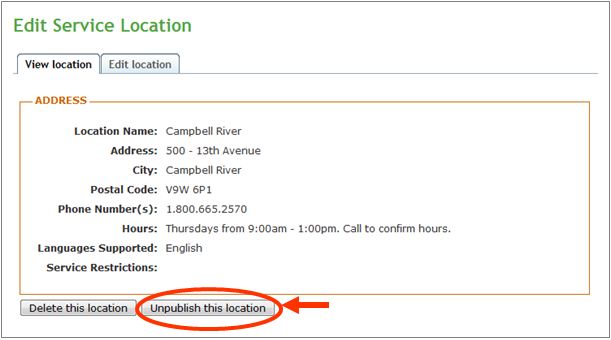
- Click OK. This will put the location into draft mode.
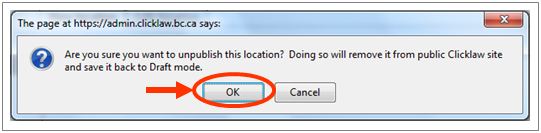
When you are ready to make it visible again on Clicklaw website, simply edit the location and click Publish.
| ||||||||||||||||||||||||||||||||||