Deleting a resource: Difference between revisions
Jump to navigation
Jump to search
Desy Wahyuni (talk | contribs) No edit summary |
Desy Wahyuni (talk | contribs) No edit summary |
||
| Line 8: | Line 8: | ||
# You will see a list of all your organization’s resources in that section. To delete your resource, click '''Delete '''under Actions. | # You will see a list of all your organization’s resources in that section. To delete your resource, click '''Delete '''under Actions. | ||
#* Alternatively, you can click '''View/Edit''' to view the resource, and click on the '''Delete this resource''' button at the bottom.<br /><br />[[File:Deleting_resource_2.jpg | link=]]<br /> | #* Alternatively, you can click '''View/Edit''' to view the resource, and click on the '''Delete this resource''' button at the bottom.<br /><br />[[File:Deleting_resource_2.jpg | link=]]<br /> | ||
# You will see a pop-up window asking you to add deletion notes. When appropriate, the Clicklaw editors will post the news based on your notes to the Clicklaw blog, so please | # You will see a pop-up window asking you to add deletion notes. When appropriate, the Clicklaw editors will post the news based on your notes to the Clicklaw blog, so please explain why the resource was deleted. If you change your mind, you could still click '''Cancel''' and your resource will not be deleted.<br /><br />[[File:Deleting_resource_3.jpg | link=]]<br /><br /> | ||
{{Clicklaw Website Contributor Guide Navbox|type=guide}} | {{Clicklaw Website Contributor Guide Navbox|type=guide}} | ||
<noinclude>__NOGLOSSARY__</noinclude> | <noinclude>__NOGLOSSARY__</noinclude> | ||
Revision as of 20:33, 22 May 2014
This is a help page for contributors or users.
- This page contains no legal help information.
- See other Clicklaw Wikibooks Guides.
You may want to delete a resource from Clicklaw, if for example you have taken the resource off your own website. Please note that if you delete a resource, it will be completely removed from Clicklaw.
- Log in as a Clicklaw contributor.
- Click “edit resources” on the contributor homepage or in the left menu of the contributor site.
- Click the tab for the section of Clicklaw where the resource you wish to delete was originally published or saved as a draft.
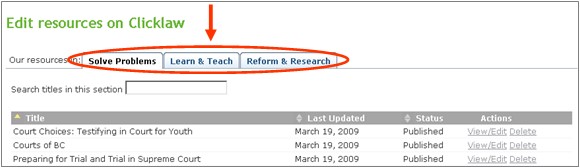
- You will see a list of all your organization’s resources in that section. To delete your resource, click Delete under Actions.
- Alternatively, you can click View/Edit to view the resource, and click on the Delete this resource button at the bottom.
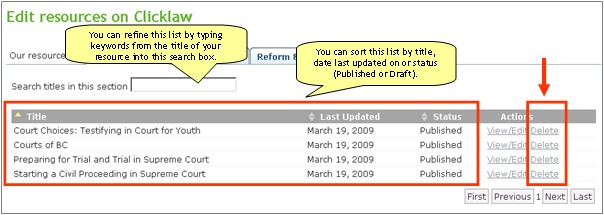
- Alternatively, you can click View/Edit to view the resource, and click on the Delete this resource button at the bottom.
- You will see a pop-up window asking you to add deletion notes. When appropriate, the Clicklaw editors will post the news based on your notes to the Clicklaw blog, so please explain why the resource was deleted. If you change your mind, you could still click Cancel and your resource will not be deleted.
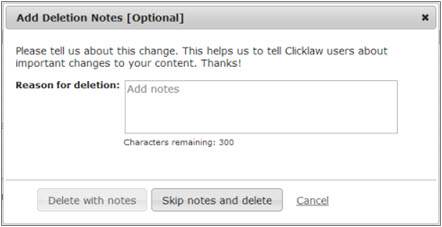
| ||||||||||||||||||||||||||||||||||