Deleting a service: Difference between revisions
Jump to navigation
Jump to search
Desy Wahyuni (talk | contribs) No edit summary |
Desy Wahyuni (talk | contribs) mNo edit summary |
||
| Line 9: | Line 9: | ||
#* Deleting a phone/web only service<br /><br />[[File:deleting_service_4.jpg | link=]]<br /><br /> | #* Deleting a phone/web only service<br /><br />[[File:deleting_service_4.jpg | link=]]<br /><br /> | ||
#* Alternatively, you can click '''View/Edit''' to view the service, and click on the '''Delete this service''' button at the bottom.<br /><br />[[File:deleting_service_5.jpg | link=]]<br /><br /> | #* Alternatively, you can click '''View/Edit''' to view the service, and click on the '''Delete this service''' button at the bottom.<br /><br />[[File:deleting_service_5.jpg | link=]]<br /><br /> | ||
# You will see a pop-up window asking you to add deletion notes. | # You will see a pop-up window asking you to add deletion notes. Explain why the service will be deleted, because the Clicklaw editors will post the news based on your notes to the Clicklaw blog when appropriate. If you change your mind, you could still click '''Cancel''' and your service will not be deleted.<br /><br />[[File:Deleting_resource_3.jpg | link=]]<br /><br /> | ||
{{Clicklaw Website Contributor Guide Navbox|type=guide}} | {{Clicklaw Website Contributor Guide Navbox|type=guide}} | ||
<noinclude>__NOGLOSSARY__</noinclude> | <noinclude>__NOGLOSSARY__</noinclude> | ||
Revision as of 22:43, 22 May 2014
This is a help page for contributors or users.
- This page contains no legal help information.
- See other Clicklaw Wikibooks Guides.
Please note that if you delete a service, it will be completely removed from Clicklaw. To delete a service:
- Log in as a Clicklaw contributor.
- Click “Edit services” on the contributor homepage or in the left menu of the contributor site.

- Click the tab for the section of HelpMap where the service you wish to delete was originally published or saved as a draft.
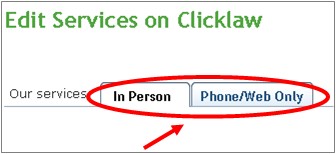
- You will see a list of all your organization’s services in that section. To delete your service, click Delete under Actions.
- Deleting an in-person service.
Please note that by deleting an in person service, you will also be deleting all locations. To delete a location, go to Deleting a location.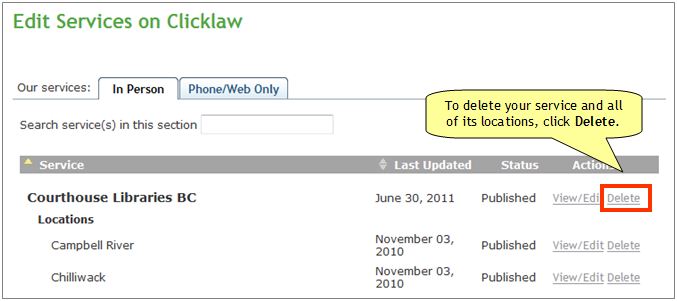
- Deleting a phone/web only service
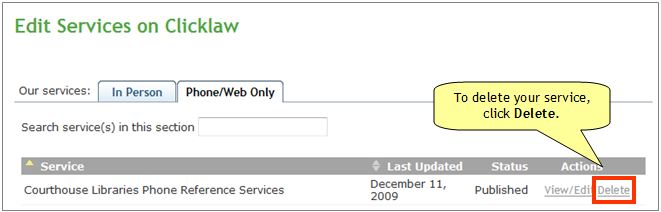
- Alternatively, you can click View/Edit to view the service, and click on the Delete this service button at the bottom.
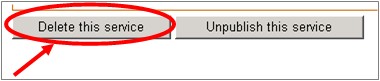
- Deleting an in-person service.
- You will see a pop-up window asking you to add deletion notes. Explain why the service will be deleted, because the Clicklaw editors will post the news based on your notes to the Clicklaw blog when appropriate. If you change your mind, you could still click Cancel and your service will not be deleted.
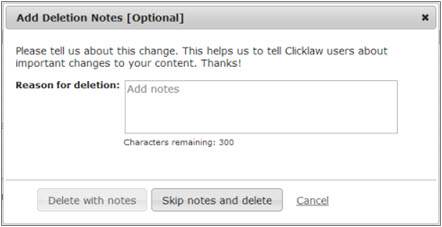
| ||||||||||||||||||||||||||||||||||