Deleting a resource: Difference between revisions
Jump to navigation
Jump to search
Desy Wahyuni (talk | contribs) No edit summary |
Desy Wahyuni (talk | contribs) No edit summary |
||
| Line 1: | Line 1: | ||
{{GUIDEPAGE}} | {{GUIDEPAGE}} | ||
[[Category:Clicklaw Website Contributor Guide]] | [[Category:Clicklaw Website Contributor Guide]] | ||
You may want to delete a resource from Clicklaw, if for example you have taken the resource off your own website. '''Please note that if you delete a resource, it will be completely removed from Clicklaw.''' | You may want to delete a resource from Clicklaw, if for example you have taken the resource off your own website. '''Please note that if you delete a resource, it will be completely removed from Clicklaw.''' Keep in mind that each resource is tracked using Google Analytics and we collect web traffic data over time, so avoid deleting a resource unless it really is no longer available. | ||
# Log in as a Clicklaw contributor. | # Log in as a Clicklaw contributor. | ||
Revision as of 18:13, 6 June 2014
This is a help page for contributors or users.
- This page contains no legal help information.
- See other Clicklaw Wikibooks Guides.
You may want to delete a resource from Clicklaw, if for example you have taken the resource off your own website. Please note that if you delete a resource, it will be completely removed from Clicklaw. Keep in mind that each resource is tracked using Google Analytics and we collect web traffic data over time, so avoid deleting a resource unless it really is no longer available.
- Log in as a Clicklaw contributor.
- Click “edit resources” on the contributor homepage or in the left menu of the contributor site.
- Click the tab for the section of Clicklaw where the resource you wish to delete was originally published or saved as a draft.
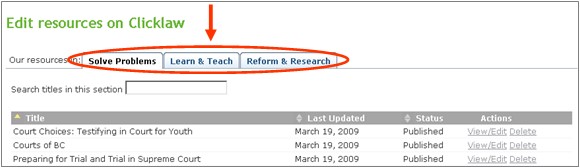
- You will see a list of all your organization’s resources in that section. To delete your resource, click Delete under Actions.
- Alternatively, you can click View/Edit to view the resource, and click on the Delete this resource button at the bottom.
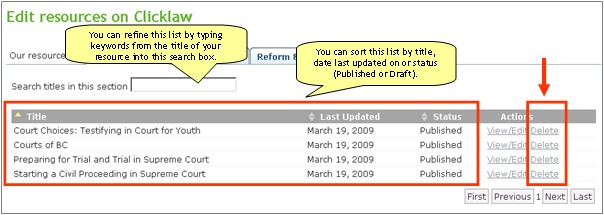
- Alternatively, you can click View/Edit to view the resource, and click on the Delete this resource button at the bottom.
- You will see a pop-up window asking you to add deletion notes. Explain why the resource will be deleted, for example the publication is discontinued and has been taken off your own website. This helps the Clicklaw Editors to stay better connected to what is happening with your resources. If you change your mind, you could still click Cancel and your resource will not be deleted.
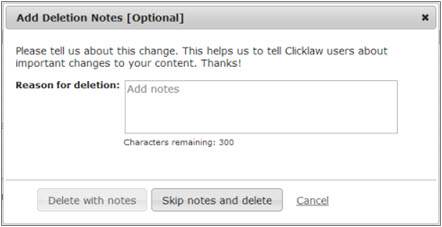
| |||||||||||||||||||||||||||||
Add feedback. Help us improve this page.