Changing your password: Difference between revisions
Jump to navigation
Jump to search
Drew Jackson (talk | contribs) m 2 revisions: Pages for site cutover, part 10 |
Drew Jackson (talk | contribs) No edit summary |
||
| Line 1: | Line 1: | ||
To change your password as a contributor to the main Clicklaw website: | |||
# Log in as a Clicklaw contributor. | # Log in as a Clicklaw contributor. | ||
# Click “Change my password” on the menu bar from anywhere within the contributor interface. <br /><br />[[File:Changing_your_password_1.jpg|link=]]<br /><br /> | # Click “Change my password” on the menu bar from anywhere within the contributor interface. <br /><br />[[File:Changing_your_password_1.jpg|link=]]<br /><br /> | ||
# Enter your current password and your new one, and then click the Change button.<br /><br />[[File:Changing_your_password_2.jpg|link=]] | # Enter your current password and your new one, and then click the Change button.<br /><br />[[File:Changing_your_password_2.jpg|link=]] | ||
{{Clicklaw Website Contributor Guide Navbox|type=guide}} | |||
<noinclude>__NOGLOSSARY__</noinclude> | |||
{{ | |||
Revision as of 17:54, 1 April 2013
To change your password as a contributor to the main Clicklaw website:
- Log in as a Clicklaw contributor.
- Click “Change my password” on the menu bar from anywhere within the contributor interface.
File:Changing your password 1.jpg - Enter your current password and your new one, and then click the Change button.
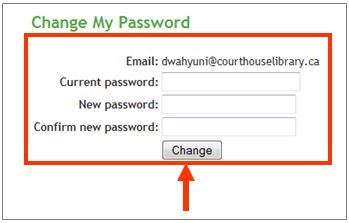
| ||||||||||||||||||||||||||||||||||