Putting a resource into draft mode
From Clicklaw Wikibooks
This is a help page for contributors or users.
- This page contains no legal help information.
- See other Clicklaw Wikibooks Guides.
You may want to hide a resource from public view temporarily, if for example it is out of date and no longer legally accurate, but you are working on an update. By putting it into draft mode, you do not have to re-enter all the information about it. Simply edit it when it becomes ready for public view again.
- Log in as a Clicklaw contributor.
- Click Edit resources on the contributor homepage or in the left menu of the contributor site.

- Click the tab for the section of Clicklaw where the resource you wish to edit was originally published or saved as a draft.

- You will see a list of all your organization’s resources in that section. To edit your resource, click View/Edit.

- Scroll down to the bottom and click Unpublish this resource.
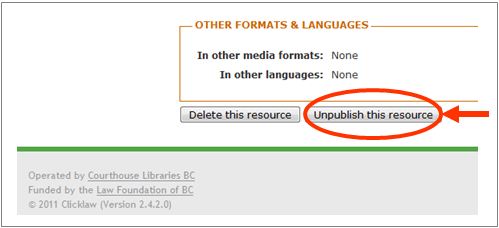
- You will see a pop-up window asking you to add unpublishing notes. When appropriate, the Clicklaw editors will post the news based on your notes to the Clicklaw blog, so please explain why the resource was turned into draft. If you change your mind, you could still click Cancel and your resource will remain visible on Clicklaw.

When you are ready to make it visible again on Clicklaw website, simply edit the resource and click Publish.
| ||||||||||||||||||||||||||||||||||