Difference between revisions of "Adding a new location"
Jump to navigation
Jump to search
Desy Wahyuni (talk | contribs) m |
Desy Wahyuni (talk | contribs) m |
||
| Line 3: | Line 3: | ||
# Click "Add a location".<br /><br />[[File:Adding_new_location_1.jpg | link=]]<br /><br /> | # Click "Add a location".<br /><br />[[File:Adding_new_location_1.jpg | link=]]<br /><br /> | ||
# Enter the information for the new location. For help on filling in the form, see [[Adding a new service]]. | # Enter the information for the new location. For help on filling in the form, see [[Adding a new service]]. | ||
# After clicking '''Publish''', you will see a | # After clicking '''Publish''', you will see a dialogue box asking you to add publishing notes. Please write the notes and click '''Publish with notes'''. Highlight the information that your audience will find useful about the new location, because the Clicklaw Editors may post the news to the Clicklaw Blog. You could also click '''Skip notes and publish''' to publish the location without submitting any notes. If you would like to start over, click '''Cancel'''. <br /><br />[[File:Editing_resource_5.jpg | link=]]<br /> | ||
<br /> | <br /> | ||
{{Clicklaw Website Contributor Guide Navbox|type=guide}} | {{Clicklaw Website Contributor Guide Navbox|type=guide}} | ||
<noinclude>__NOGLOSSARY__</noinclude> | <noinclude>__NOGLOSSARY__</noinclude> | ||
Latest revision as of 19:12, 6 June 2014
This is a help page for contributors or users.
- This page contains no legal help information.
- See other Clicklaw Wikibooks Guides.
- Click "Add a location".
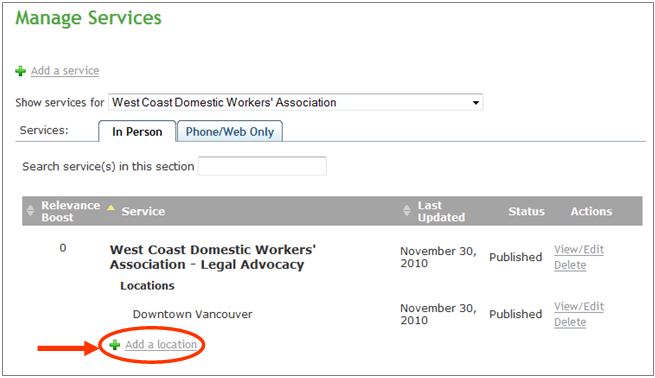
- Enter the information for the new location. For help on filling in the form, see Adding a new service.
- After clicking Publish, you will see a dialogue box asking you to add publishing notes. Please write the notes and click Publish with notes. Highlight the information that your audience will find useful about the new location, because the Clicklaw Editors may post the news to the Clicklaw Blog. You could also click Skip notes and publish to publish the location without submitting any notes. If you would like to start over, click Cancel.

| ||||||||||||||||||||||||||||||||||