Difference between revisions of "Changing your password"
Jump to navigation
Jump to search
Desy Wahyuni (talk | contribs) (Created page with '# Log in as a Clicklaw contributor. # Click “Change my password” on the menu bar from anywhere within the contributor interface. <br /><br />[[File:Changing_your_password_1.j…') |
Nate Russell (talk | contribs) |
||
| (6 intermediate revisions by 2 users not shown) | |||
| Line 1: | Line 1: | ||
{{GUIDEPAGE}} | |||
[[Category:Clicklaw Website Contributor Guide]] | |||
If you are a contributor to Clicklaw Wikibooks, you can change your password from the [[Special:PasswordReset| Password Reset page]]. | |||
If you are a contributor to the main Clicklaw website, to change your password: | |||
# Log in as a Clicklaw contributor. | # Log in as a Clicklaw contributor. | ||
# Click “Change my password” on the menu bar from anywhere within the contributor interface. <br /><br />[[File: | # Click “Change my password” on the menu bar from anywhere within the contributor interface. <br /><br />[[File:Deleting service 1.jpg|link=]]<br /><br /> | ||
# Enter your current password and your new one, and then click the Change button.<br /><br />[[File:Changing_your_password_2.jpg]] | # Enter your current password and your new one, and then click the Change button.<br /><br />[[File:Changing_your_password_2.jpg|link=]] | ||
{{Clicklaw Website Contributor Guide Navbox|type=guide}} | |||
<noinclude>__NOGLOSSARY__</noinclude> | |||
{{ | |||
Latest revision as of 19:37, 28 February 2014
This is a help page for contributors or users.
- This page contains no legal help information.
- See other Clicklaw Wikibooks Guides.
If you are a contributor to Clicklaw Wikibooks, you can change your password from the Password Reset page.
If you are a contributor to the main Clicklaw website, to change your password:
- Log in as a Clicklaw contributor.
- Click “Change my password” on the menu bar from anywhere within the contributor interface.

- Enter your current password and your new one, and then click the Change button.
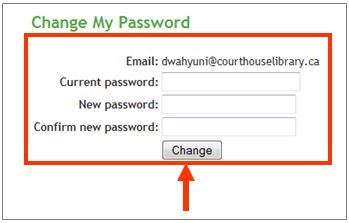
| ||||||||||||||||||||||||||||||||||