Difference between revisions of "Resetting your password"
Jump to navigation
Jump to search
Drew Jackson (talk | contribs) m (1 revision) |
Drew Jackson (talk | contribs) |
||
| Line 1: | Line 1: | ||
On Clicklaw Wikibooks, if you forget your password, you can reset it from the [[Special:UserLogin| User Login page]]. If you are a contributor to the main Clicklaw site and have forgotten your password, you can reset your password from [http://admin.clicklaw.bc.ca Clicklaw contributor login page]: | |||
# Click “I forgot my password”.<br /><br />[[File:Resetting_your_password_1.jpg|link=]]<br /><br /> | # Click “I forgot my password”.<br /><br />[[File:Resetting_your_password_1.jpg|link=]]<br /><br /> | ||
# Enter your email address and click the Reset Password button. This will send an email to you. <br /><br />[[File:Resetting_your_password_2.jpg|link=]]<br /><br /> | # Enter your email address and click the Reset Password button. This will send an email to you. <br /><br />[[File:Resetting_your_password_2.jpg|link=]]<br /><br /> | ||
| Line 7: | Line 6: | ||
# On the page that comes up, enter a new password as prompted and click the Change Password button. | # On the page that comes up, enter a new password as prompted and click the Change Password button. | ||
# Log in to your contributor account with your new password. | # Log in to your contributor account with your new password. | ||
{{ | {{Clicklaw Website Contributor Guide Navbox|type=guide}} | ||
<noinclude>__NOGLOSSARY__</noinclude> | |||
Revision as of 18:02, 1 April 2013
On Clicklaw Wikibooks, if you forget your password, you can reset it from the User Login page. If you are a contributor to the main Clicklaw site and have forgotten your password, you can reset your password from Clicklaw contributor login page:
- Click “I forgot my password”.
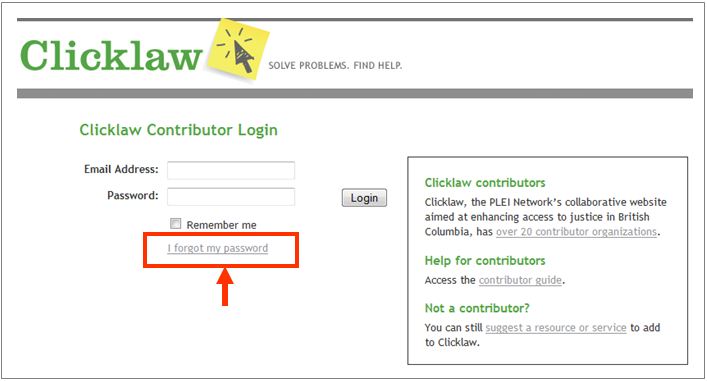
- Enter your email address and click the Reset Password button. This will send an email to you.
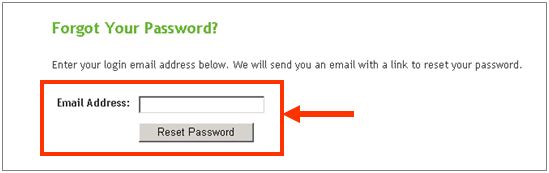
- Check your email and follow the link provided in that email.
- On the page that comes up, enter a new password as prompted and click the Change Password button.
- Log in to your contributor account with your new password.
| ||||||||||||||||||||||||||||||||||