Difference between revisions of "Setting up your Clicklaw contributor account & profile"
Jump to navigation
Jump to search
Nate Russell (talk | contribs) |
|||
| (3 intermediate revisions by 2 users not shown) | |||
| Line 1: | Line 1: | ||
{{GUIDEPAGE}} | |||
A Clicklaw contributor account allows you to manage your | A Clicklaw contributor account allows you to manage your | ||
organization’s profile and resources on Clicklaw. Your contributor | organization’s profile and resources on Clicklaw. Your contributor | ||
| Line 5: | Line 6: | ||
# Follow the link provided in that invitation email. This will take you to the welcome page. | # Follow the link provided in that invitation email. This will take you to the welcome page. | ||
# Fill in the fields, check the box beside the “terms of contributing to Clicklaw”, and click the Verify Your Clicklaw Account button. | # Fill in the fields, check the box beside the “terms of contributing to Clicklaw”, and click the Verify Your Clicklaw Account button. | ||
[[File:Contributor_account_1.jpg | link=]] | [[File:Contributor_account_1.jpg | link=]] | ||
{{Clicklaw Website Contributor Guide Navbox|type=guide}} | |||
{{ | <noinclude>__NOGLOSSARY__</noinclude> | ||
[[Category:Clicklaw Website Contributor Guide]] | |||
Latest revision as of 19:33, 28 February 2014
This is a help page for contributors or users.
- This page contains no legal help information.
- See other Clicklaw Wikibooks Guides.
A Clicklaw contributor account allows you to manage your organization’s profile and resources on Clicklaw. Your contributor account is based on your email address.
- Check your email. You will have to receive an invitation email from the Clicklaw team or another contributor before you can set up a Clicklaw contributor account.
- Follow the link provided in that invitation email. This will take you to the welcome page.
- Fill in the fields, check the box beside the “terms of contributing to Clicklaw”, and click the Verify Your Clicklaw Account button.
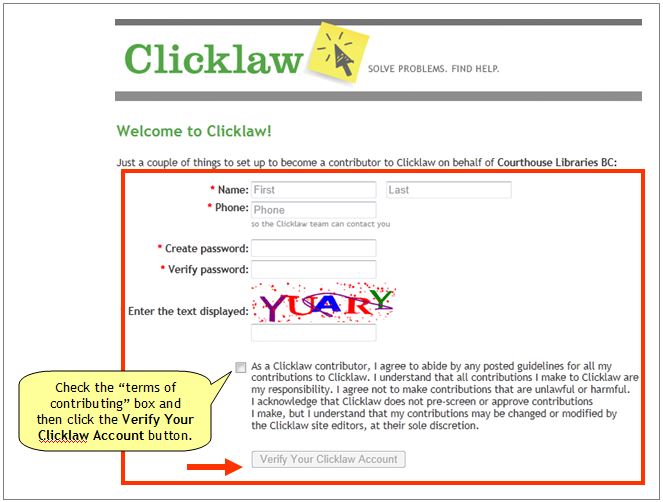
| ||||||||||||||||||||||||||||||||||